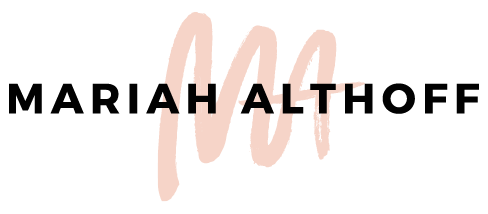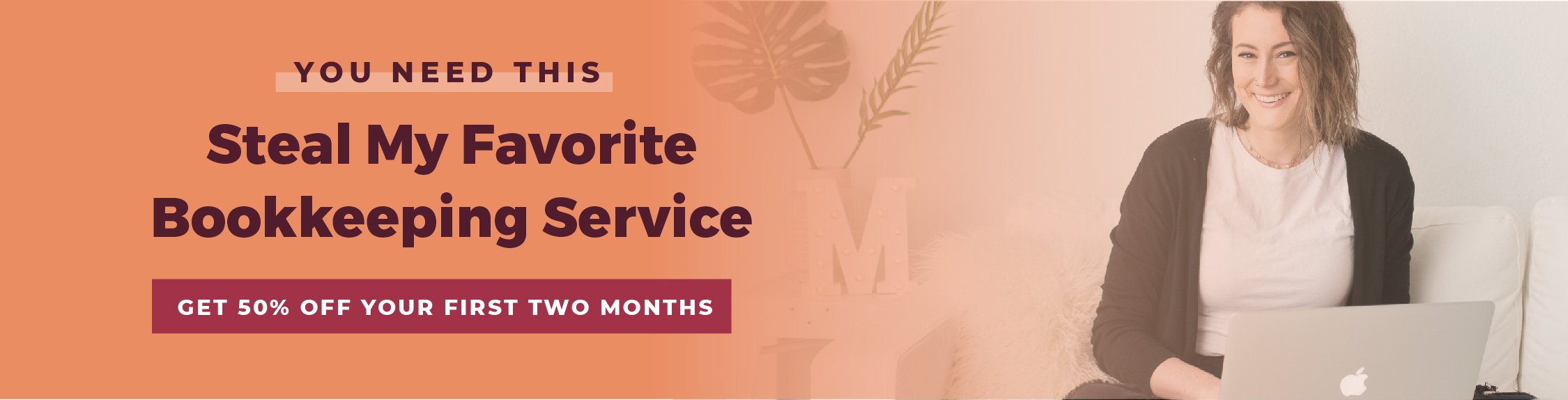How I Quadrupled my Pinterest Following in 4 Months
If you’re reading this post, there is a 60% chance that you found my blog on Pinterest.
How do I know? Because 60% of my daily traffic come from Pinterest alone – which has been a TOTAL game changer for my business and blog.
When I began blogging, I decided to start my social media platforms one at a time. I wanted to focus all of my time and attention into mastering one platform individually, rather than try to juggle all ten-bajillion platforms and end up doing a kind-of-crappy job at each one.
So where did I start my social media mastery? Pinterest.
*Anything marked with an asterisk is an affiliate link – I promise I only promote products I LOVE and use myself!
So why Pinterest? Pinterest is not only a social media platform but it’s ALSO a rapidly growing search engine! Win-win right? Anyone looking to solve a problem can just type in a few keywords into Pinterest and VOILA! There is your blog post or product, waiting for them to click on or repin.
It’s also a GREAT way to get your content in-front of a new audience. How? Because if I were to pin one of your blog post to one of my boards, your post will then show up in several of my follower’s feeds, giving them the opportunity to repin it too! No other social media platform makes it this easy to get your content in-front of new eyeballs.
Are you on the Pinterest bandwagon yet?
If not, maybe my stats from the last four months will help persuade you:
When I started my Pinterest venture, I transitioned my old, personal profile into a business profile, therefore beginning with zero of my own (blog and portfolio) pins, and only having 800 followers, who may or may not have been interested in my graphic design niche.
Four months later, I’ve had pins be repinned close to 400 times and my Pinterest following is growing by 50 to 100 followers every day. Today I have 4k followers and counting! My website’s page views are also continuing to grow every day, all thanks to Pinterest.
Heres the best part of my entire Pinterest system: It’s all completely on autopilot – and it’s freaking AWESOME. I touch Pinterest once a month for maybe 3 hours, and the rest of the month it just does its thang.
I want these kinds of results for you too.
Here's a peak inside my social media strategy that is working WONDERS for my blog and business, so you too can utilize Pinterest to bring traffic to your website!
Pinterest Tip 1 | Enable Rich Pins
Rich pins are pins that have your article/recipe/product/etc. title bolded, with your website name and your profile image attached to them below your pin graphic.
They look something like this:
So why are these important?
They visually standout. The bold titles make them easier to read, plus they naturally pop from the sea of normal pins in your feed.
It shows that you are Pinterest verified, giving you more credibility.
Rich pins are strongly favored in the Pinterest algorithm, and therefore show up far more often than those that are not rich pins.
Okay okay. You get it. You need rich pins. But how do you get them?!
First, you need to verify your website with Pinterest.
Go to your Pinterest profile and click on the pencil icon on the top of your screen
Enter your website into the specified field and click the button next to it to verify your site.
If you’re on Squarespace, you’re good to go! Squarespace already has rich pins enabled once your site is verified with Pinterest, so pin away!
If you’re on Wordpress, you can enable rich pins with the Yoast SEO plugin. The link attached will give you instructions on how to set them up!
Pinterest Tip 2 | Create and ADD Only Relevant Boards and Pins
There is a good chance that because I blog about graphic design and marketing, my audience doesn’t want to see pins about that delicious carrot cake recipe or the DIY palette coffee table that I’ve been meaning to make. They follow me to see pins about graphic design and marketing.
This is why I only have boards and pins related to those topics on my profile.
Here’s a secret for you: I still pin those recipes and DIY crafts, but I pin them into secret boards, so that only I can see them. That way I’m not annoying my followers with irrelevant content, but I can still keep them for myself!
So go convert all of your irrelevant boards secret boards and keep only the ones that relate to your specific niche and audience, in order to attract the right following.
Pinterest Tip 3 | Create SEO Friendly Pinterest Boards and Pins
If Pinterest is a search engine, why not treat it like one? This means adding relevant key words to both your boards and your pins.
For my boards, I’ve added around 20-30 keywords separated by commas to the board description. To edit your board description, click the edit button below the board, or open the board and click on the pencil icon on the top of your screen. Then you can add keywords into the description field, just like I did. Be sure to add a “Category” as well!
For your pins, add a short description of the pin, using as many keywords as you can without sounding spammy or annoying. Don’t forget your call-to-action at the end too!
At the end of the day, you want your pins and profile to be as searchable as possible. That way new people can find your boards and follow you, or find your pins and repin them!
Pinterest Tip 4 | Create a compelling profile description
So someone has found your profile through a Pinterest search, and they want to know who you are and why you have so many followers! You must be an expert in your area. But what is your area exactly?
Tell them in your description!
Summarize your services/products/business/blog, in your description. Be as concise and descriptive as possible! Tell people who you are and what you do, so that if it relates to them (which it probably will if they found your pin or board through the search), they will give you a follow!
I also have added “Graphic Designer” to my name, just to call this out even more.
Make sure your profile picture is relevant too! A selfie of you and your cat probably doesn’t make the most sense to post here (although a photo of me and Pickles would probably be a hit!).
Pinterest Tip 5 | Schedule and Loop your Pins
Now that your profile is all set up, it’s time to start pinning!
In order to become an authority figure on Pinterest, you need to pin consistently throughout the day. Personally, I pin 100x per day.
I know, I know… Holy crap that’s a LOT of time spent pinning, right?? WRONG!
I actually only spend a couple hours a month pinning. But how?!
The answer is the all-mighty Tailwind*!
Tailwind* is a pin scheduler that lets you schedule your pins in advance while you sit back and watch the traffic flow in. It’s pretty the best thing that’s ever happened to me.
Okay but really. Tailwind* is the shiz because you can schedule as many pins in advance as you want so you don’t have to spend hours a day pinning in order to reach that 100 pins per day quota. I spend about an hour a week scheduling pins and I don't have to touch Pinterest the rest of the week. BOOM.
Tailwind also has the capability of joining "Tribes" which are essentially internal Tailwind group boards that you can join allow you to upload your own pins with the intention of scheduling other pins inside that Tribe to your actual Pinterest boards – with the idea that then other Tribe Members will pin your content to their Pinterest boards.
Essentially, it's a pact that you'll pin each others pins in order to get your content in front of new audiences. Cool huh?!