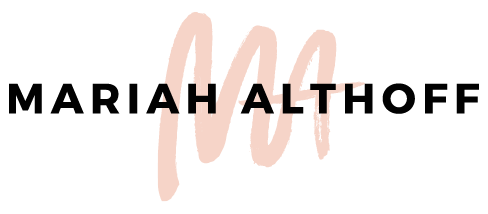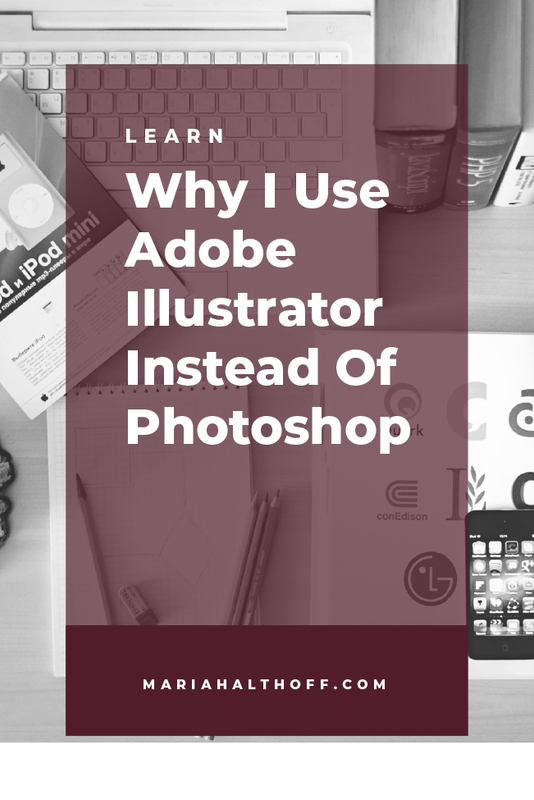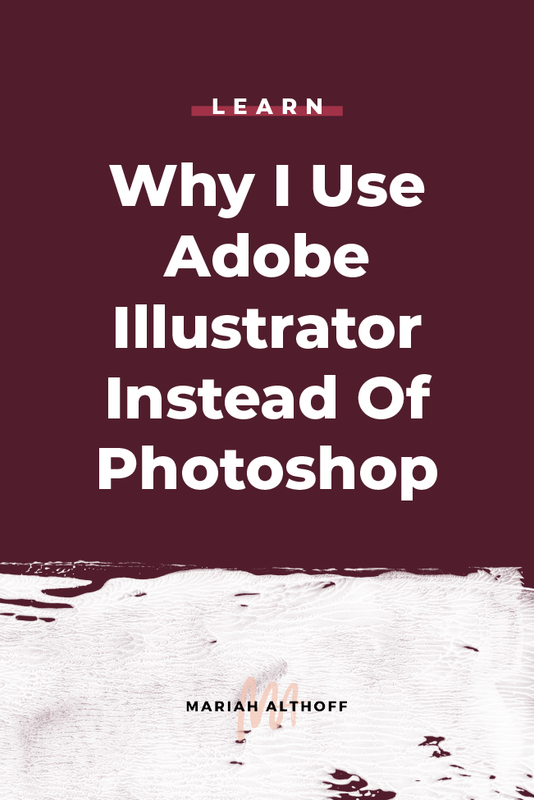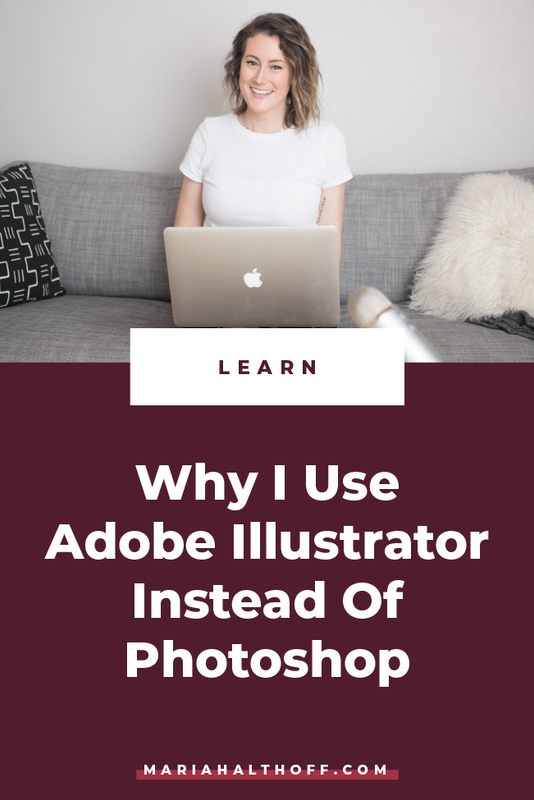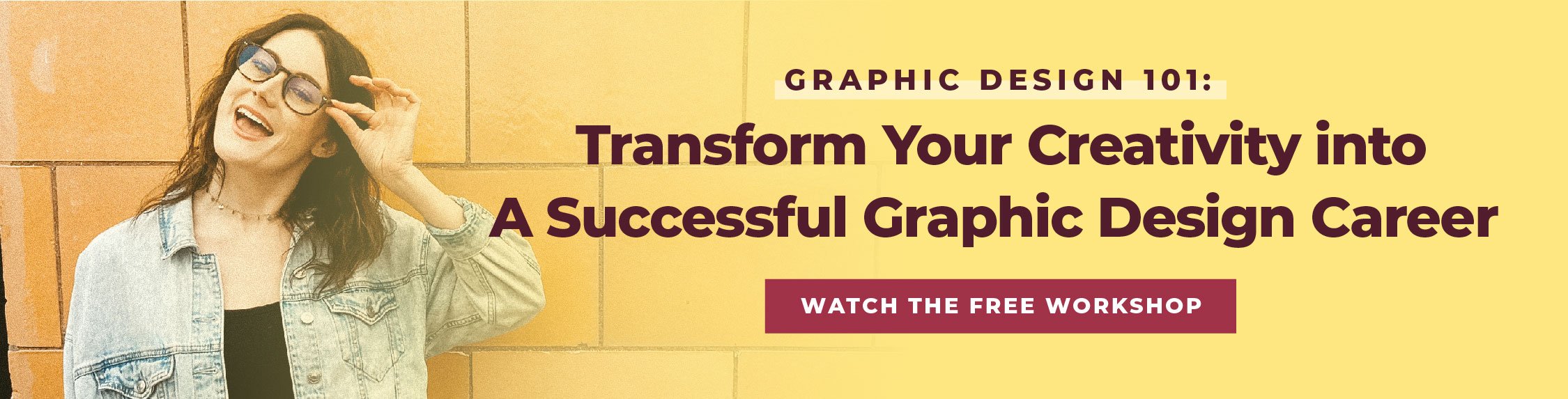Why I Use Adobe Illustrator Instead of Photoshop
I’m going to let you guys in on a little secret: Photoshop isn’t actually the program most designers use for everyday graphics.
*gasp*
I know, I know, you’re always hearing phrases like “Just Photoshop the Mt. Everest zit off of my forehead please” or “Can you photoshop me riding a cat over a rainbow?”.
In fact, we hear things like this so often that it’s become a verb we use in our everyday lives, which I think is what has created this illusion that it’s the main design program professional designers use. However, Photoshop was created mainly to be used for editing photos, rather than creating most everyday graphics. Although the program can do a lot more than just edit photos, there's a good chance Adobe Illustrator may be a better fit for the job anyway.
Here’s why:
1 | Illustrator creates vector images as opposed to raster images
If you’ve read one of my recent posts, you know that I’ve talked about this a lot lately. But if you’re new here (Hi! Thanks for reading my blog!), let me break this down for you:
Raster images are made up of pixels (tiny squares of color that when combined create an image). This is how all photographs are made, as well as most web graphics. They prove useful for creating smaller file sizes which are easily uploaded on the internet. However, not only are raster images more difficult to edit, they’re also super difficult to enlarge without becoming pixelated. Here’s a blog post that breaks down why this happens for any of you who want to know details.
Typical raster file types are: PNG, JPG, and GIF
Related Post –>> How to Ensure Your Graphics are NEVER Pixelated
Vector images, however, are created by using fancy math equations that enable the graphic to have smooth, clean lines that can be easily edited as well as easily scaled as infinitely large or small as you could ever want – without losing any image quality. This means that vector images are always in high resolution, no matter what size they are. Holla!
Typical vector file types are: PDF, EPS, Ai
Here’s the biggest kicker – you can convert a vector file into a raster file but you can’t convert a raster file into a vector file. Big pain in the butt, right??
This is why I ALWAYS recommend having a vector file of your logo, by the way.
Related Post –>> The One File you NEED From your Logo Designer
Pretty much what I’m saying is designing in vector is the way to go. I prefer Illustrator because it primarily works in vector format, whereas Photoshop primarily works in raster. Therefore, Illustrator is ideal for creating both print and web graphics whereas Photoshop is really only good for designing for the web.
2 | The Best Program for Print Design
Illustrator is also one of the preferred programs for print design. Because print design requires a higher resolution that web design, Illustrator is a go-to because of it's ability to design in vector. This means that if you’re creating something for both print and web, creating it once in Illustrator and saving it out accordingly for each project is way easier than if you were to work in Photoshop initially.
Print design also requires adding bleeds, or extra room on all four sides of your graphic that any excess color or imagery bleeds off onto. This extra padding will be cut off in the production of the project to ensure a clean cut, eliminating any white slivers of unprinted paper on the edges of your project. Bleeds ensure your print projects look professionally produced and therefore keeps your business cards *on fleek* (<–I’ve never actually said that before and I hope I never do again). Illustrator has a setting that will automatically include a bleed into your project. This makes the print process way easier than if you were using Photoshop, which can’t include a bleed at all.
Related Post –>> How to Set-Up and Prepare your Design Files for Print
3 | The Pen Tool
The pen tool is a TOTAL game changer and has a huge advantage over Photoshop. It also happens to be my favorite design tool *hair flip* (which might be the nerdiest thing I’ve ever said, if we’re being honest). Photoshop does also have a version of the pen tool, but overall, the Illustrator pen tool kicks the pen tool in Photoshop's butt. If I wanted to confuse you with fancy design terms and processes, I would explain why, but just take my word for it. It’s way better and easier to use and edit.
The pen tool is the best way to create custom shapes and paths on the computer. It’s how I draw any custom icons or infographics you may have seen on the blog, along with any other digital illustration I’ve done for clients. The tool isn’t used like a typical freehand drawing tool (though you can draw things this way by using the pencil tool). The pen tool, instead, works by clicking on your starting point, then clicking on another point in order to create a straight line, and/or by clicking and dragging on the second point to create a curve.
If this written explanation makes no sense to you, don’t feel bad. It’s kind of one of those things you have to see and play around with to fully grasp how it works. But take my word for it – it’s the best.
The best thing about this tool is you don’t actually have to be good at drawing to use it! Because it’s such a foreign way to “draw” something, you end up developing a new skill set that is completely different from needing the hand-eye coordination you would typically use for drawing. In the end, the pen tool is actually way easier than drawing and although it does take some getting used to, even those of us that are terrible at drawing can use the pen tool effectively. With that being said, it’s by far to the best way to create precise, exact, and clean, custom line drawings in Illustrator. (And you really should learn!).
4 | It’s The Most Versatile Program
Like I mentioned earlier, Illustrator is a great program for both web AND print graphics. Photoshop, however, is only suited best for the web. If one program can do it all, why not just learn that one program, rather than multiple? No reason to master all of the Adobe programs when you don’t need to!
Not to mention, even for designers who use Photoshop more frequently than most will often start their projects in Illustrator to create vector graphics, then bring those graphics into Photoshop and use them to create their finished piece. So, even the pros who use Photoshop regularly (for anything other than just photo editing, that is), use Illustrator regularly too.
Related Post –>> Illustrator vs. Photoshop
5 | Transferrable Skill Sets
There is a reason that Illustrator is typically the first program you learn in design school. Not only is it the most fundamental and versatile program of the bunch, but it's also is the most transferrable of them as well. Once you know the basics of Adobe Illustrator, learning Photoshop and InDesign becomes a lot easier. Most of the basic tools in Illustrator have variations of them in the other programs and dramatically lessen the learning curve of both InDesign and Photoshop.
If you’re interested in learning Adobe Illustrator, I’m actually working on launching a course to teach you all of the basics in order to eliminate the overwhelm of teaching yourself and ensuring you learn all and only the tools you actually need to create any graphics you could want for your blog or business. If this sounds like something you’re interested in, make sure you get on my email list by grabbing one of my freebies!