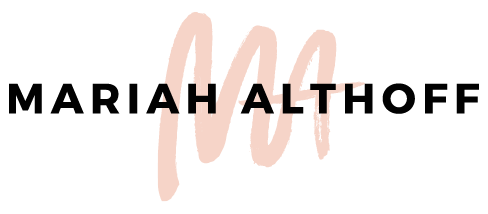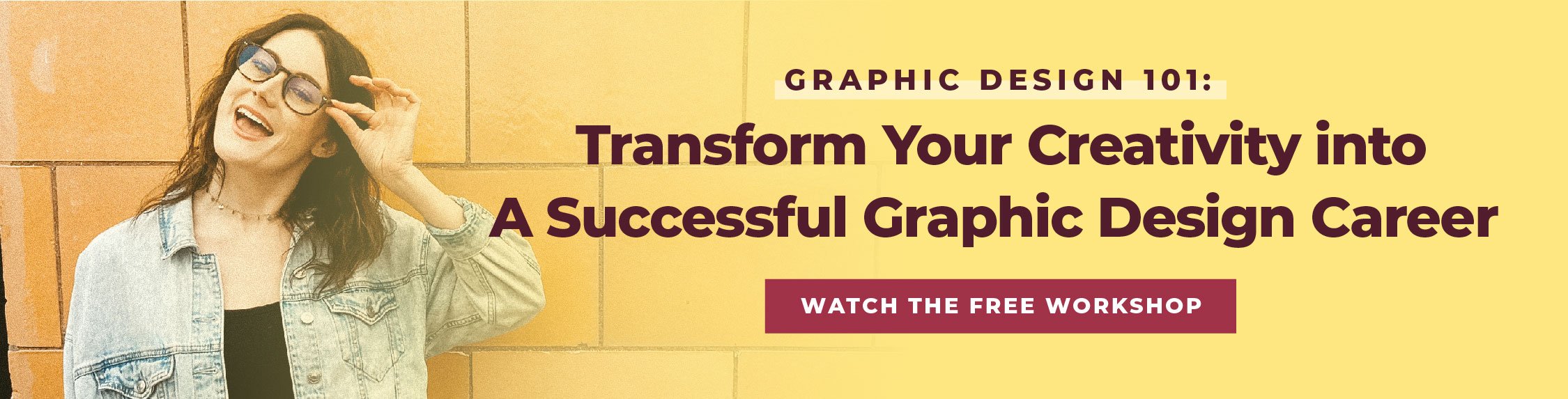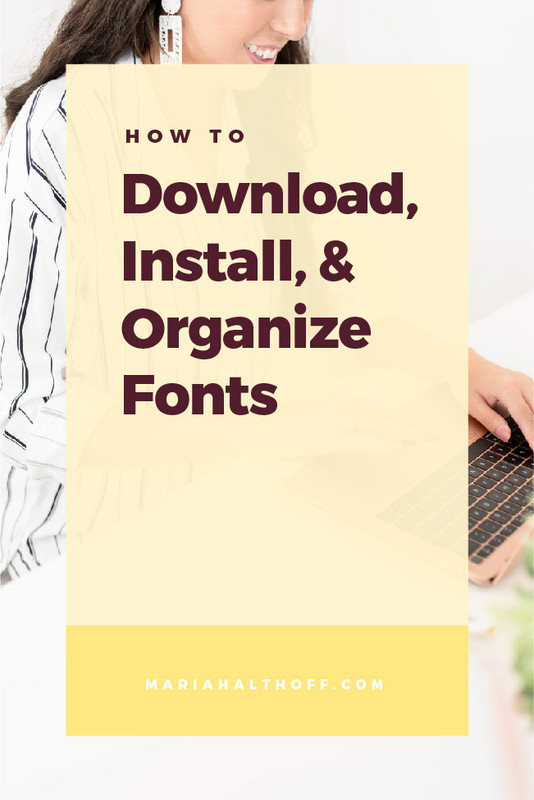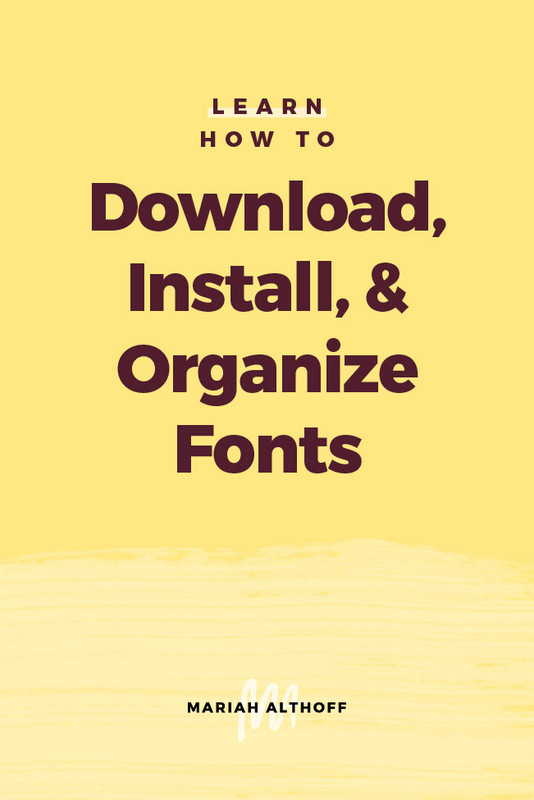How to Download, Install, and Organize Fonts
*Anything marked with an asterisk is an affiliate link – I promise I only recommend products I use myself!
Fonts are one of the most important tools in any designer’s toolkit. The right typeface can completely change the look and feel of a project, so it’s important to know where to find high quality fonts! I talked a bit about how I find professional fonts in a previous post, and today I’m going to walk you through how to download, install, and organize your fonts.
Font Licensing
One of the most important things to remember when downloading fonts is that you’ll likely need a commercial license. A lot of “free” fonts are only free for personal use, and they require a license for use in any sort of business capacity, otherwise you risk copyright infringement.
DesignCuts* is one of my favorite marketplaces for commercial fonts. All of their fonts and design resources are commercial free, so you’re free to use them for your business or for client projects. I also love Adobe Fonts, which gives you access to hundreds of commercial fonts —included free with your Creative Cloud subscription!
How to Install Fonts
Now, let’s talk about downloading fonts that you’ve found online or in Adobe Fonts. The good news is, it’s a pretty simple process! For Adobe Fonts, visit fonts.adobe.com and search around until you find a font you love. You can sort fonts by family, preview your text, and even download entire font packs. Once you’ve found a typeface you want, simply toggle the button to the right of the font and Adobe will automatically install it. Easy, right?
For fonts that you’ve found and downloaded online, the process is slightly different (but equally easy). Just head to your downloads folder and click on the zip file you downloaded. From there, it’s going to open another folder with OFT or TTF files. Highlight all of the files and double click. Another smaller window will open and you’ll select the button that says “Install Font.” And voilà, you're done!
Organizing Your Font Library
Last but not least, you’ll want to spend some time organizing your font library so your favorite fonts are easy to find! This is a feature I didn’t know existed for way too long, and it’s such a time saver.
Start by opening your Character window (Window>Type>Character) and open the drop down menu next to your selected font. Here, you can select the funnel icon to filter your available fonts by classification and properties. For example, you can select the Sans Serif classification to view all of your available Sans Serif fonts, or filter by weight to find bold fonts.
And don’t forget to “favorite” your most-used fonts for easy access. Simply search the name of the font in the drop down list and click the star icon on the right side of the box to make the font available in your favorites section! Some of my personal favorite fonts are South Silver Script, South Silver Serif, and Black Diamond. (Black Diamond is probably my favorite font ever!)