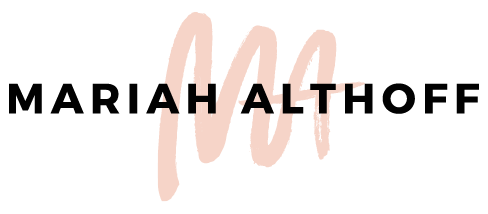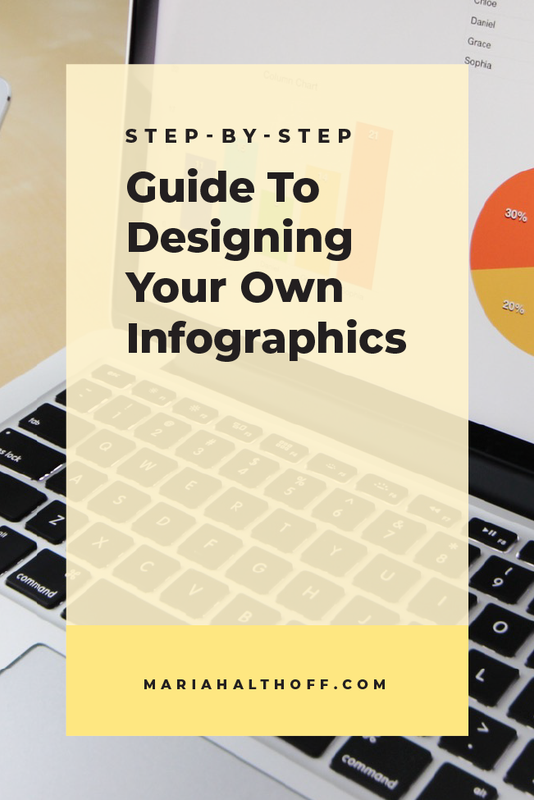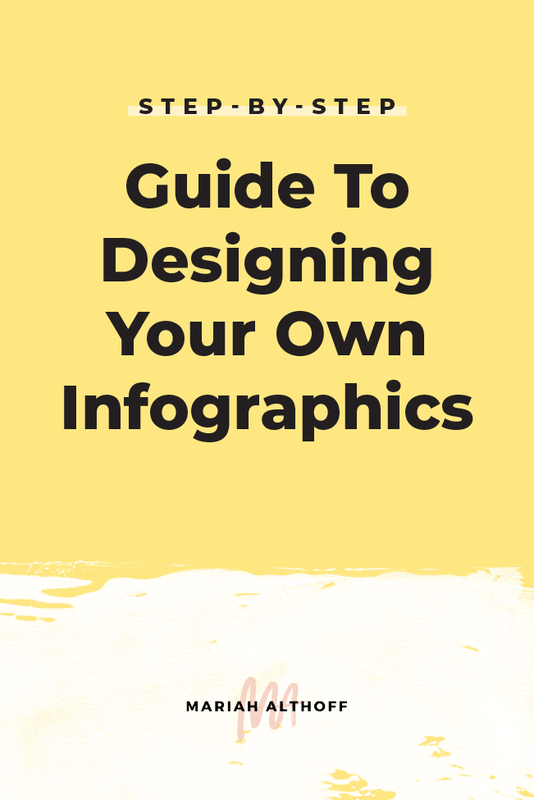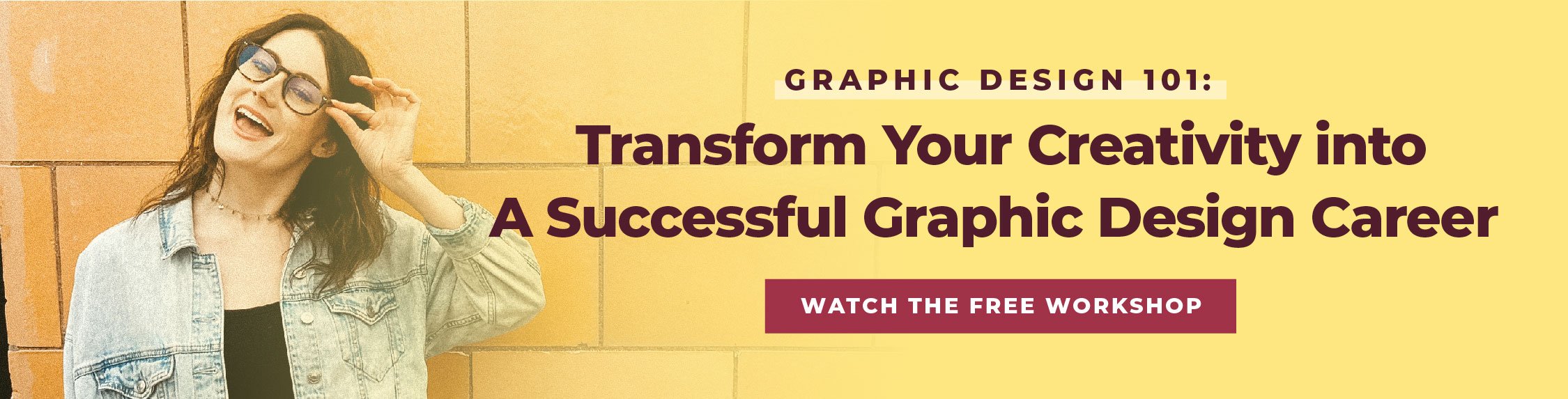The Step-By-Step Guide to Designing your Own Infographics
*Anything marked with an asterisk is an affiliate link, but I promise I only promote products I LOVE and use myself!
Here’s the thing about infographics – they do WAY better on social media than any other graphic you could create. The infographics on my blog get repinned thousands of times as opposed to the rest of my blog posts which are typically repinned a couple hundred. THOUSANDS guys! It’s cray! If you’re looking for some social media traction (and let’s be honest, who isn’t?), then I totally think creating custom infographics is a great way to stand out from the crowd and gain more followers/clicks/subscribers/whatever else you could possibly want out of an online human. They do take a little extra effort to create, but they’re also much more likely to become a viral post than a generic cover photo would be. So really it's totally worth it.
Are you ready for your first/next viral post? Here’s how to take an infographic from concept to design:
1 | Conceptualizing
Outlining
The first step to designing your own infographic is to outline your key points. What are the main concepts of the information you’re trying to get across? For me, this is often the headers and sub-headers of a blog post. Whatever these main ideas are, list them out in order of importance or relevance. Make sure these points aren’t too detailed, as you don’t want loads of text or information on your infographic. This should be the bare bones of your information so that it can be illustrated simply and will be easy to comprehend.
Visual Representations
Once you’ve outlined your main ideas or major points of your post, it’s time to start brainstorming! Next to each main idea, list or brain dump anything that may be able to visually represent each point.
These can either be super literal visual representations – ie, a drawing of an apple if your infographic is about 10 different snack foods to keep around the house and your first point is an apple.
Or very abstract or suggestive representations – ie. to visually represent “three logo variations” I’ve used an icon showing three different combinations of a square and a rectangle stacked together to symbolize this.
Sometimes this will require more thought and brainstorming than others, but follow this process until you have at least one idea to visually represent each point.
Decide on a Layout
There are tons of ways you can layout your infographic. It could be very organized or regimented, it could be more free flowing that moves down the page, or it could even be sectioned off, or shown in a shape of its own like a pie chart or pyramid. This is going to change from one design to the next, but for your sanity, keep it as simple as possible. Simple also means it’s easier to digest from a readers point of view, so keep that in mind when choosing an overall layout as well.
Also, keep in mind which platform you’re wanting to be easily viewed on. Each social media platform has different ideal sizing which will also have an effect on your layout. If you’re wanting your infographic to go viral on Pinterest, then you need to make it long and skinny. If you’re hoping it gets shared all over Facebook, make it square or rectangle. You get the picture.
Related Post –>> 7 Graphic Design Principles to Up-Level your Graphics
2 | Start Creating
Gather Inspiration
I talk about gathering inspiration all the time, but finding inspiration for infographics is possibly the most useful instance to actually implement this step. There are SO many examples out there that can really kickstart your brain into gear and give you tons of ideas for style, layout, and imagery. There are several sites I would recommend which you can find here, but I almost always just start with Pinterest. Search for infographics both related and unrelated to your topic and get tons of ideas of infographics you love!
Related Post –>> Where to Find Design Inspiration and Beat your Creative Block
Keep it Simple
Again, I recommend keeping it as simple as possible. Don’t overthink or over do it. Simplicity saves you time, looks cleaner, and is easier to read and understand from a viewers perspective. Don’t overwhelm yourself with the super detailed infographics you find online. Unless you’re a design genius with crazy drawing skills, just stick with a simple, sleek and modern aesthetic and layout and you’ll be great.
Sketch, sketch, sketch!
Once you have tons of ideas and examples, it’s time to combine design inspiration you’ve liked with your written outline and list of visual representations. Don’t immediately start on the computer though – sketch first. It's super helpful to put what you’re visualizing in your head down on paper before you even begin to give yourself a visual reference to design around when you do move to the computer. Sketching also helps you know if what you’re envisioning actually works like you imagine it will. Sometimes we have really good ideas in our heads but once you actually see them on paper they don’t work like you hoped they would. If you start by sketching you’ll save yourself time in the long run and then taking it to the computer will be a breeze.
Start Designing
Once you’ve flushed out your ideas in your sketchbook, it’s time to take it to the screen! Depending on your design software knowledge, there are a few ways you can go about actually creating the infographics:
1. Adobe Illustrator
This is the best and most limitless option for infographics. Not only can you literally draw or create any shape or image within it, but you won’t be restricted by layout, editability or versatility. It’s also the program I use for everything, so this is a great program for all graphics, not just infographics.
Related Post –>> How I Design Graphics for my Blog
2. Design Templates
Both Creative Market and DesignCuts have infographic templates that you can purchase with tons of pre-made icons and graphs that you can edit accordingly.
DesignCuts template* is a huge 4 bundle set of graphics you can use and edit in Adobe Illustrator. This is perfect for anyone who knows how to use Adobe programs but isn’t yet confident in their pen tool skills.
Creative Market* has pages worth of infographic templates that you can easily use in either Illustrator or Photoshop (or even upload the JPG or PNG files to another design program). Check out the giant list to choose from by searching "infographics" in the search bar!
(Ps. Did I mention how cheap these all are?!)
3. Canva
Canva has a free infographic creator that may be enough to choose from for what you need, depending on your specific infographic. This is the least flexible option, but depending on the content of your infographic, this may be something you can get away with without much design software experience.