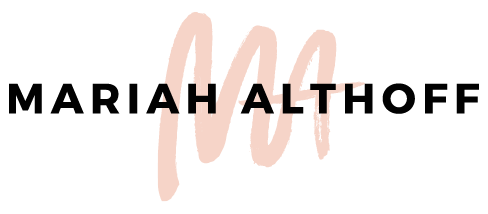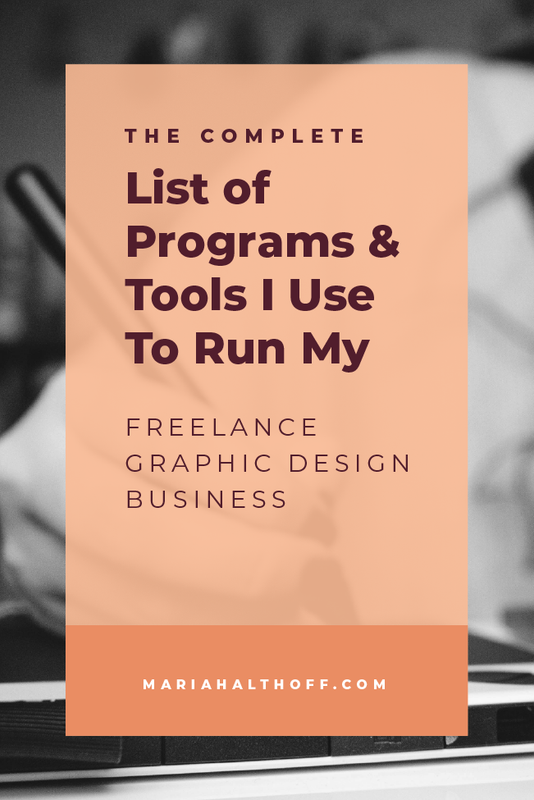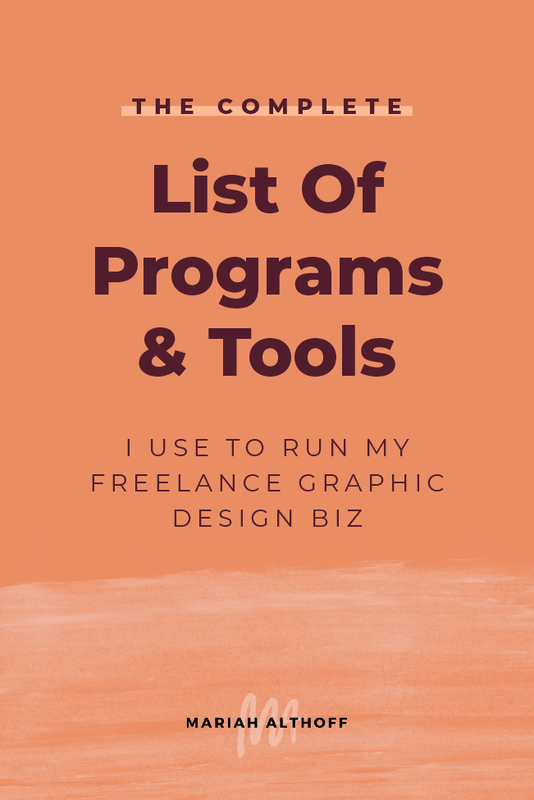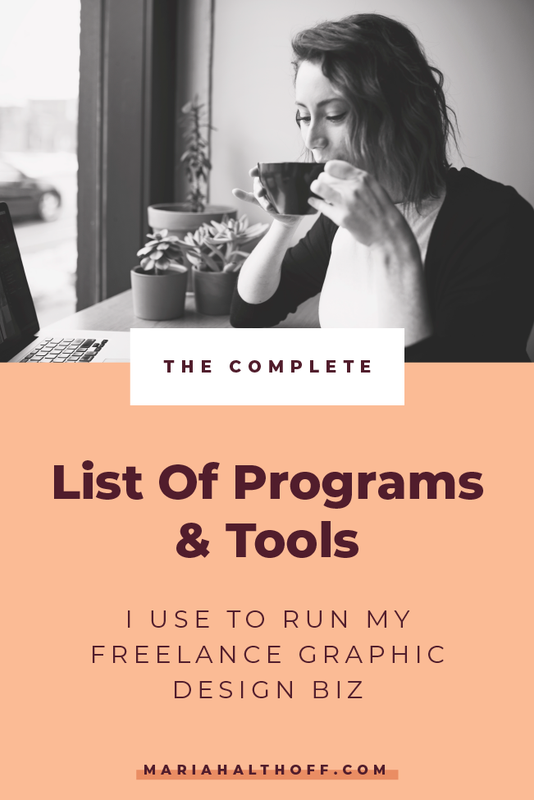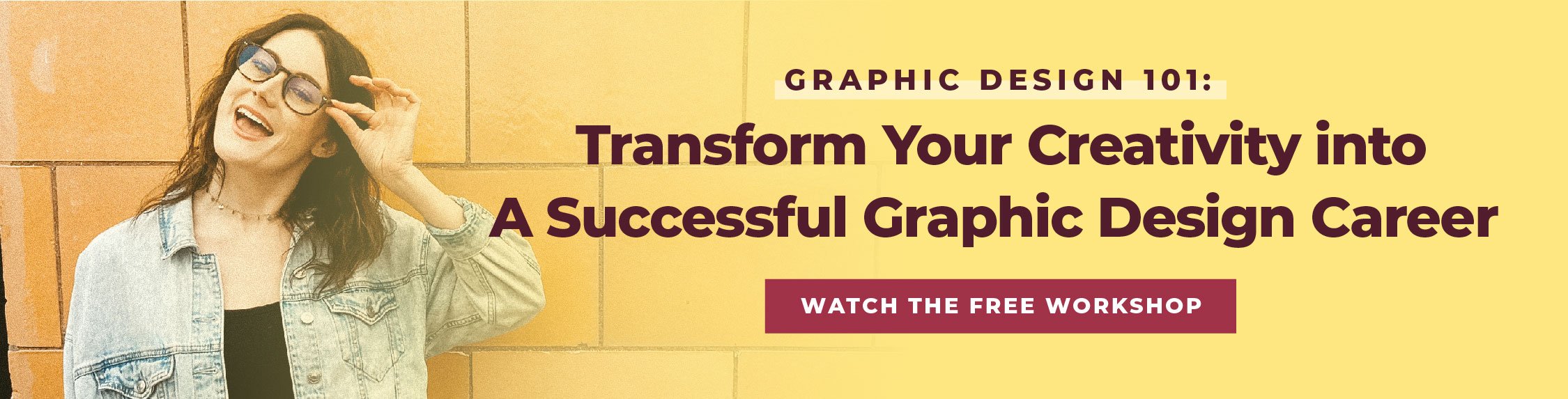The Complete List of Programs & Tools I use to run my Freelance Graphic Design Business
Since I’ve grown this blog, I’ve realized just how many people want to know HOW it is I do what I do. I’ve found that not only are you interested in the design side of things, but you also want to know how I run my business and what tools I use to do so.
I currently don’t have a full-time team to help me run my business. I have a few people I contract work out to when I’m busy or for special projects, but overall it’s just me over here. So having the right tools in place is SO important for me to successfully run my business without totally losing my mind.
With that being said though, I also don’t splurge on things unless I know I need them and that they’ll for sure help me in some way to grow my business. Being a solopreneur means making the most out of your time, so finding tools and products that help me make quality content quickly and easily is SO important to the growth of my business (and my mental sanity, let's be real).
*Anything marked with an asterisk is an affiliate link – I promise I only recommend products I use myself!
Because of this, I’ve put together a list of all the tools I use in my business so that you can use them in your own – if you’re feeling called to, of course. 🙂 Note that these aren’t only designer specific tools and programs either. Most, if not ALL of these tools can be used for any small business or blog. So read on fellow entrepreneur!
Design Software:
Adobe Illustrator*
This is the one and the only program I use every. single. day. Most people think that Photoshop is a graphic designers' go-to program because its so well known, but Illustrator is WHERE IT’S AT! In my opinion, Illustrator* is the most versatile for design. Don’t believe me? Here’s a list of 30 ways I use Illustrator to create graphics for my business.
Related Post –>> Why I use Illustrator Instead of Photoshop
Adobe InDesign*
InDesign is a useful program for design layout (like ebooks, brochures, actual books, flyers, etc). Anything with lots of pages, panels, or text. My favorite feature in InDesign* is its ability to make interactive PDF’s. The reason you’re able to type right on to those free worksheets is because of this InDesign feature. So, if you’re in the market for some interactive worksheets or an ebook, this is the program for you!
Related Post –>> How to Create Interactive PDFs in InDesign
Adobe Photoshop*
I don’t use Photoshop a TON, but when I do, I mainly use it for photo editing or creating GIFs. Occasionally I will pull it up for special projects, but in general, photos are all I use it for. You can also use Photoshop* to create web graphics, but I personally prefer using Illustrator for those instead. I should also note that when I DO use Photoshop, this Wacom tablet* is a Godsend.
Adobe Acrobat*
Acrobat is the fancier, paid for version of Adobe Reader. Acrobat gives you several different options for editing existing PDFs, which can definitely come in handy on occasion. It also allows you to digitally sign documents (woohoo!), so there's no need to print out contracts anymore! Like InDesign, you can also create interactive PDFs with Acrobat*.
Business Software:
HelloSign
HelloSign is the program I use for all of my client contracts. It allows me to upload my services agreement, add in blanks that the client needs to fill out and electronically sign, and then it emails them right to my client! It also then notifies me once the client has filled out and signed the agreement, and then it saves all of my electronic contracts so I have them all in one place. This is a great alternative to making your client print out, physically sign, and the scan and send back to you (ahem, I may or may not used to do this – sorry past clients!). If you're a freelancer, this program will be SO helpful in your business!
Calendly
Calendly has become a LIFESAVER since I started freelancing. Well more like a TIME saver. But still. In the world of freelancing, those two things become one in the same. Calendly is a great program to book phone calls with clients and potential clients. I have different meeting types set up inside the platform (ie. 20 min consults, 45-minute design meetings, etc.) and then I choose my availability for each type of meeting. It also links to my Google calendar so that if I have something scheduled during a time slot that I normally offer as a meeting time, it will automatically block out that time slot so that no one signs up for it. Now, anytime a client wants to meet with me, I send them a link to my Calendly page, they can see what days and times I’m available, and can choose a time that works for them. It will also send them an email confirmation with their meeting time, and it will notify me and add the meeting to my calendar! Cool huh?!
Google Analytics
Google Analytics is the best free tool to get serious insights about your website. With GA, I can see how people find my website (through Google Search, social media, links back from other websites, etc.), plus what actions most people take when they get there. It's super helpful to see which pages and blog posts are most popular — and which ones need extra love. Bonus: Google My Business is another great, free tool to help local businesses drive traffic to their website (or storefront).
Hardware:
MacBook Pro*
Although having a nice big iMac desktop computer would be awesome, it’s totally not a necessity to for a freelance graphic designer. I actually prefer my laptop especially because I like to be mobile and work from my desk, my porch, or let's be real, my couch, where I multi-task as I watch Dance Mom’s reruns while designing. I also take it with me every time I travel, so I love its versatility. I definitely recommend getting an Apple computer because it’s more suitable for design, has a great screen quality, and in general is the industry standard –if you want to be a professional designer, you’re going to want to know how to use a Mac.
With that being said, I have a 15” Macbook Pro* – the 13” is just a little too small for what I do, and 19” seemed like it would a pain to travel with. I also recommend getting as much RAM (I have 16GB) and memory (I have 500GB) on your computer as you can afford. If you already have a Mac and it’s running a bit slow, try upgrading the RAM* yourself. That's what I did with my last computer and it worked like a charm! Here’s the exact RAM* I bought from Amazon that I was able to install myself with just watching a few Youtube videos. Just make sure you only buy as much RAM as your computer will allow and that the RAM you're purchasing is compatible with the model of your computer.
Second Monitor*
For those days where I do need a big screen or I have a lot of tabs open, I'll set up at my desk and connect my laptop to my larger, 27” monitor. I change the settings so the two screens are not mirroring each other so that they act as one large screen where I can drag windows back and forth between the two, which doubles my screen workspace. This comes in handy for both designing, AND for when I’m hosting webinars or recording videos for my online courses. It makes everything so much easier. If you don’t already have an extra monitor, get one – you’re going to love having it. This is the exact monitor* I have, but any HD monitor you can hook up to your computer will do!
Wacom Tablet*
Guys. If you’re a graphic designer (or a Photographer or Photo Editor for that matter) you NEED a Wacom tablet*. It’s a total game changer! I just have this mini one* and it is seriously perfect for what I use it for. I’m always pulling it out to create hand drawn elements, doodles, and illustrations and it is SO helpful to have. I’ll also use it to edit photos. It comes in handy when I need to cut out backgrounds, color in faces I want to smooth, select areas of the image to edit over top of, etc. I’d seriously be lost without it when I edit photos or make any doodles or drawings in a design. It’s definitely a staple in my freelance tools these days.
It does take some getting used to when you first start using it but it’s seriously SUCH a helpful tool once you get the hang of it. And this smaller sized one* is super affordable. However, if I used it for all of my projects or edited photos for a living, I’d buy this one! – My mom has this one* and I’m in LOVE when I get to use it!
Blue Yeti Microphone*
As many of you probably know, I run a free Facebook community (you can join it here!) where I go live all the time an chat with you about all things graphic design and freelancing. I also offer a few online courses and host webinars from time to time and because of this, I needed a quality microphone so my recordings don’t sound like total garbage (sorry internal microphone but you just don’t make the cut!). After doing tons of research and getting opinions from other bloggers and content creators on the internet, this one* always came out as the winner! It’s affordable and the sound quality sounds great.
I would, however, recommend getting also getting a pop filter* if you buy this mic (or any nice mic for that matter). For me, the pop filter makes sure that when I say my “p”s and “t”s, the audio doesn’t go haywire. Apparently, I’m great at enunciating and these fancy mics really capture that lol. A pop filter just makes sure your words sound perfect and that it doesn’t pick up any extra noises. And it’s literally like $7. Totally worth it.
HD Webcam*
And finally, because I do live video, record online courses, and hop on Skype with clients around the world, I wanted my camera quality to be nicer than the built-in webcam on my computer. So I picked up this bad boy*, which after all my research also seems to be the industry standard. The camera* is super affordable and has a great picture (my face looks much better in high-def 😉). So if you’re in the market for an affordable, high res web camera, this is the one for you!
Design Resources:
DesignCuts*
Let me count the ways I love DesignCuts*. Not only is it CHEAP, but they have so many good fonts, templates, brushes, icons, vectors, the list goes on and on. Honestly the majority of the things they carry you can also find at Creative Market (below), but DesignCuts usually has them cheaper and offers some sweet monthly deals. So I always check here FIRST before I go to any other design marketplace. Anymore, it's one of my main tools as a freelance designer.
Creative Market*
If you haven’t been to Creative Market before, you gotta get there ASAP. There, you can purchase any kind of design resource you need: fonts, templates, photos, icons, you name it. Think of it as Etsy for graphic designers. I buy something from either Creative Market* or DesignCuts* monthly, so you gotta check them out!
Stock Photos
I created a whole list of my favorite stock photo sites on the blog and organized them by price range. I seriously use all of the sites on this list, so go take a look and see for yourself!
Website:
Squarespace
My website is on Squarespace, as is any site that I design for my clients. It’s a great option for anyone who's not as tech savvy with the coding and the backend part of websites, but still understands the importance of a really great looking site. You can find out more about why I love Squarespace here.
Teachable
If any of you are considering creating your own online courses, Teachable is the bomb.com. I use them to house both Ditch the Degree Design School– my Adobe Illustrator course, and The Brand Design Blueprint – my branding course. Its set up specifically to host online courses and has literally everything I’d need to organize my lessons, modules, videos, and worksheets, and it gives my students their own individual login so that they can access the course anytime from any computer.
Social Media:
Tailwind* <– Get your first month FREE on me!
Are you on Pinterest? If so, you NEED Tailwind. For real, over 70% of my website traffic now comes from Pinterest, plus I gain around 400 new followers EVERY WEEK on autopilot, all thanks to Tailwind*. If you’re looking for new ways to get traffic to your site, you should totally get in on this. Tailwind also works for scheduling Instagram content, I just haven’t jumped on board with that yet. But once I’m back on the ‘gram, you know I’ll be utilizing that feature too!
Organization:
Trello
Keeping track of all of my current, upcoming and ongoing projects can be pretty hectic without a system. Trello is a great list building tool that allows you to move projects from task to task, and visually gives you the satisfaction of finishing or crossing things off of your to-do list. If you’re super visual like I am (as most freelance designers are), this is the program to keep you organized.
Asana
Asana is another tool I use to organize my to-do lists. I like to use Asana as a platform to organize my larger projects, like creating an online course, which has tons of different tasks I need to complete. It’s set up very differently than Trello, but can be used for essentially the same things. I like to use both programs in my freelance business depending on the project. But give them both a try and see if you prefer one over the other!
The Desire Map Planner
Guys I’d be lost without this planner. It’s honestly been the one thing to keep me on top of my daily to-dos all year. If you’re like myself, I struggle with staying productive most days because I tend to forget the bigger meaning behind each task (other than dying of boredom of course 😉). This planner has a new page for every day and each page has journaling prompts that get you to think about the bigger picture behind what you’re wanting to accomplish that day. For example, it asks you what your desired feelings are for the day, then it asks you to pick the three most important tasks you want to complete before you add the rest of your to-do list for the day, it gives you a soul prompt to journal about, asks you what you want to be mindful about and stop doing, what you’re grateful for, and what you want to change. AND THEN, you can map out your day by the hour. How amazing is that?! It also has great monthly and yearly journal prompts that all tie into the daily prompts that I super love too.
So now that I’ve written the most about a dang planner, so I’ll move on, but I’ve seriously never found a daily planner I actually stick to and this one I’ve stayed with for SIX MONTHS now. I’ll never use a different one again (and I've tried SO many since I started freelancing!). So go get yourself one because your future self will thank you. I promise!
Bookkeeping:
FreshBooks* (<– Get a free month trial!)
FreshBooks* has been a lifesaver as a freelancer. It took me so long to find a bookkeeping program I liked (I seriously tried like 5 different ones). But Freshbooks* is made with freelancers in mind, so it's the perfect tool to keep all of your financial ducks in a row but not over-complicated like some of the more advanced programs can be. It has a time-tracking feature for my hourly projects, invoicing, estimates, income and expense tracking, and more. It also accepts credit card payments which is such a helpful feature since most of my clients are around the country, and some are even around the world. Freshbooks* seriously makes collecting payments a breeze. It also links to my bank account so it keeps track of my expenses for me – hello write-offs! 😉
Blogging:
Grammarly
I have a confession to make. I suck at grammar. I'm not going to lie, writing was probably one of my worst skill sets in the whole entire world before I added blogging to my freelance business. Thanks to my blog and newsletter I've gotten WAY better over the years. However, just because I am better at writing, doesn't mean I'm much better at spelling or grammar. Grammarly is a LIFESAVER and is the only reason this article isn't littered with errors. I input every blog post into Grammarly and it fixes all the mistakes before I post it. It also connects to my Gmail account so it corrects all of the emails to my freelance clients before I hit the send button. (I told you – it's a lifesaver).
Evernote
This is where I keep all my ideas, topics, notes, and drafts of my blog posts. Evernote is also where I keep any notes I've taken from webinars or online courses, as well as where I organize my online course content. It's like a super organized version of Microsoft Word where you can group documents into "notebooks". You can even access them from other computers because it saves all your files into the cloud. It has been a super helpful tool for organizing my freelance business.
ConvertKit*
ConvertKit is the email marketing platform I use and I LOVE it. It has a super simplified layout and is an overall intuitive platform, while still having all the advanced features I could ever want. When I first started blogging, I used MailChimp and I quickly learned how many limitations a free program like that had. So I made the leap to ConvertKit* and I never looked back! I have tons of different opt-ins that are easy to keep track of, several different funnels, and I have all my subscribers tagged based on their interests so I can send relevant content to each subscriber which increases my engagement and open rates. If you're ready to start an email list (which you 100% should), I fully recommend ConvertKit*.
Do you use any of these tools already? Comment below on which one is your favorite to use! Or, if you’re going to START using one of these products, let me know that too. I hope this list comes in handy whether you’re starting your business or are looking for ways to improve it! 🙂