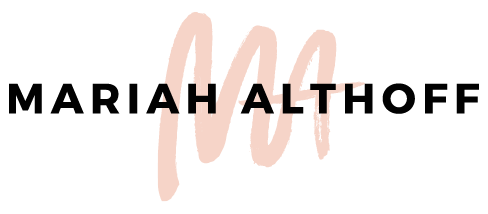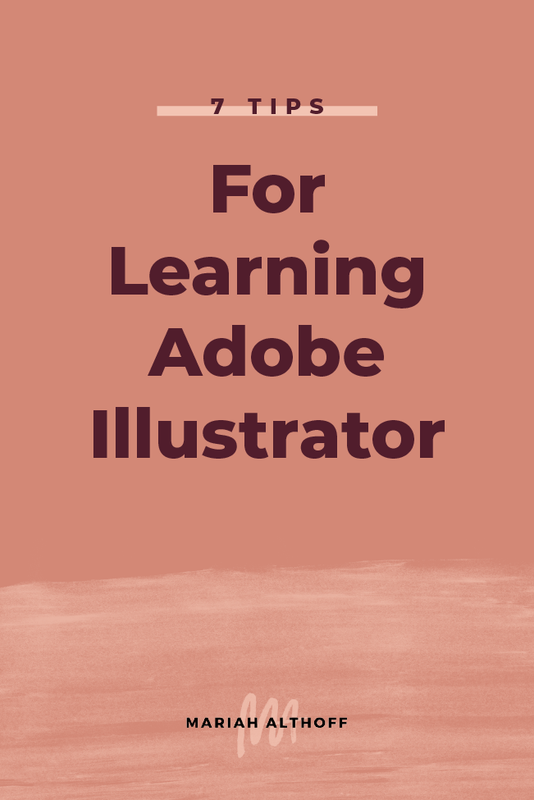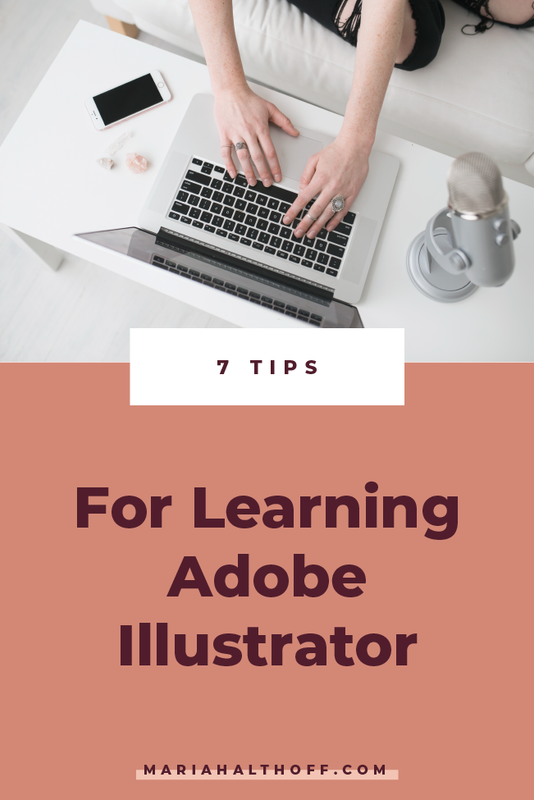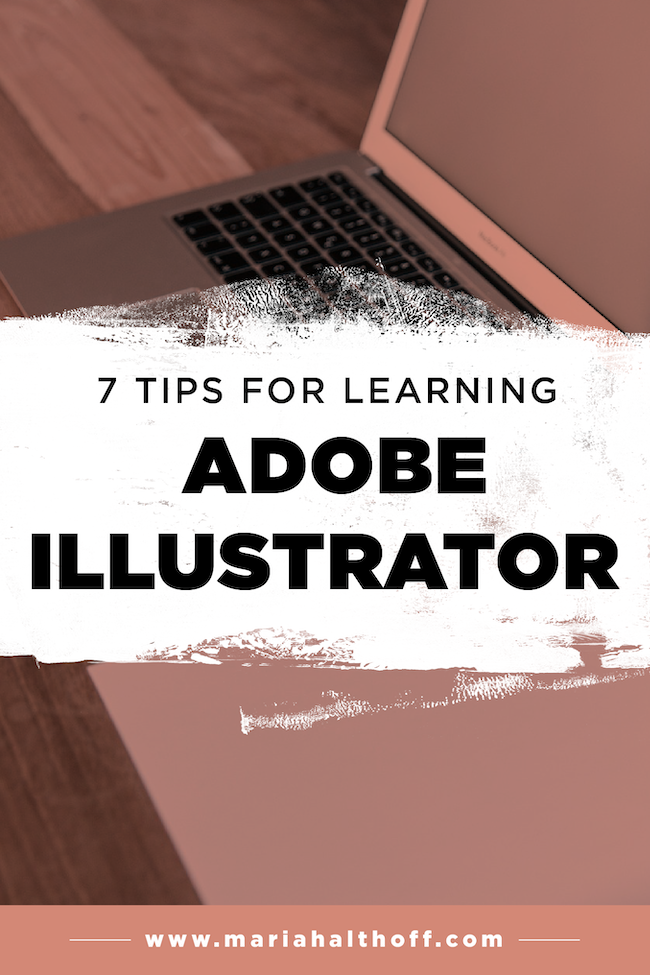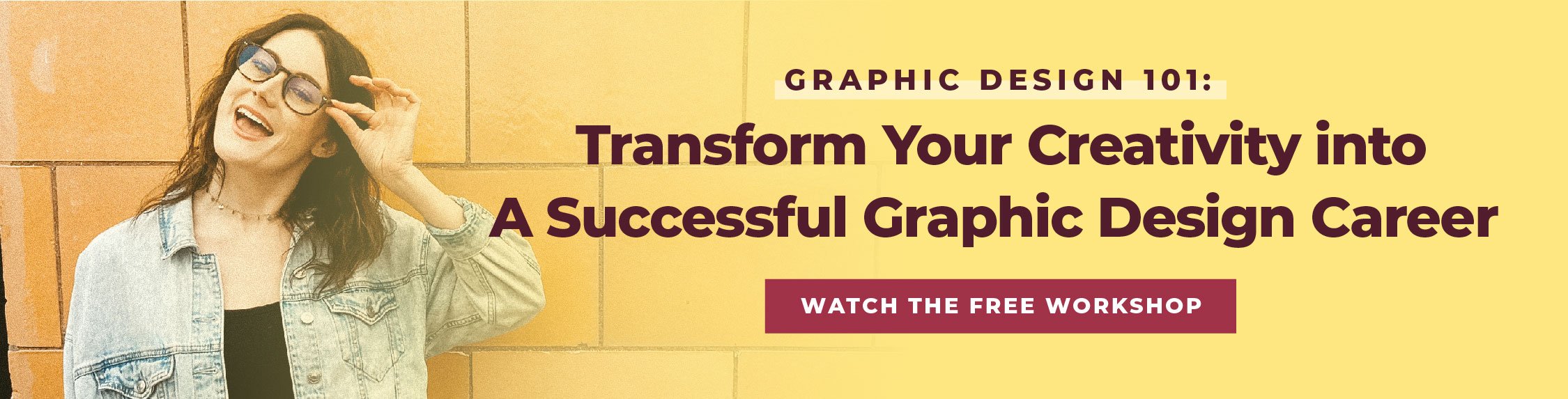7 Tips for Learning Adobe Illustrator
Alright guys, there are tons of you that are interested in learning Adobe Illustrator (I know because there are thousands of you on my list who’ve told me so!) and I want to help a brotha out. So today I’m spilling my top tips for learning the program!
Illustrator is by far the most versatile program of the Adobe Creative Suite and I highly recommend learning it first before you learn any of the others. Not only can it design both print and web graphics (whereas the others only specialize in one or the other), it’s also the most straightforward to use and has the most transferable skill set. Once you know how to use Illustrator, it will be way easier to transfer those skills to InDesign or Photoshop later for more specialized projects.
So whether you’re an aspiring designer or a business owner looking to improve your graphics and branding, you’re in the right spot! Let’s get right now it, shall we?
1 | Start with just the basics and essentials
Here’s the thing, you can do a TON with Adobe Illustrator.
Legitimately, I think even as a professional graphic designer I've probably only ever used about half of Illustrators full capabilities. It’s just such a powerful tool and you could probably spend years learning it all and still find something you've missed.
The problem is though, that just because you learn every single tool and function, doesn’t mean you’ll ever use all of them.
I can’t tell you how many online tutorials I’ve found covering tools that I’ve learned once in school and literally have never used again.
Your time is valuable and your brain space is precious (seriously, mine can only hold so much before it’s completely toast for at least a solid 24 hours), so don’t waste your time and energy learning skills you’ll never need. Learn the tools and functions you’ll actually use for the projects you want to create. Once you’ve mastered the basics you can build upon those skills, but for now, only learn what you actually need. You'll thank me later.
Related post –>> The First 5 Tools You Should Learn in Adobe Illustrator (+ How to Use Them)
2 | Learn how to set up both print and web documents
One of the best parts about Adobe Illustrator is that it’s great for creating both print AND web graphics. (Photoshop, for instance, is only ideal for web graphics).
Print and web graphics have a few fundamental differences that allow your image to turn out perfectly based on its intended output.
For example, print graphics use the color profile CMYK where as web graphic use RGB. (If you have no idea what this means, this post will help!).
Print and web graphics also have different image resolution requirements. Print graphics need to be set at 300ppi (pixels per inch) whereas web graphics need to be 72ppi.
I realize that I may be speaking another language right now (I totally feel you – I took French for 4 years and still can only say the word “Nutella”), but I promise it’s actually really simple to set up and understand. Nonetheless, it's important to learn these parameters in the beginning so you know how to properly set up both kinds of design projects.
Related post –>> How to Set-Up and Prepare your Design Files for Print
3 | Learn how to save both print and web documents
To build off of the last point, after you know how to set up both print and web graphics, it’s important to know how to save them out accordingly too.
Print graphics are normally saved as PDF, EPS, or Ai files, whereas web graphics are normally saved as JPG or PNG files.
Learning how to save out each of these file types is important so you can save your projects the correct way, right from the get-go!
4 | Master the pen tool
If there is any tool that I recommend you master, it’s the pen tool.
Although the pen tool is more complex than most of the other tools in Illustrator, it’s also the most powerful tool of the bunch and the tool that sets Illustrator apart from the rest.
The pen tool is what you’ll use to create custom icons and illustrations. Its the tool I use for almost every logo design and once you’ve really nailed the use of it, the possibilities are endless!
For any of you who are worried about using this tool because you suck at drawing – have no fear! This tool is actually nothing like drawing freehand (which is partially why it takes a minute to pick it up – it’s not as intuitive as you’d think). This tool however, gives you way more control over your lines and makes tracing a BREEZE!
What more could you want?!
Related post –>> How to Ensure Your Graphics are NEVER Pixelated (Understanding Image Resolution)
5 | Understand the difference between raster and vector graphics
Going along with print vs web graphics, it’s also important to understand the difference between raster vs vector graphics.
Raster graphics are made up of pixels and are mainly used for photos or web graphics. These graphics are typically smaller in file size making them easier to upload to the web, but can’t easily be resized without losing image resolution and becoming pixelated.
Vector graphics however, are easily editable, they can be resized infinitely without ever becoming pixelated, and they’re super ideal for print graphics, logos, and any other graphic you may need to resize down the road. Vector graphics are also only easily made in Illustrator (giving us just another reason to love Illustrator more than the other Adobe programs).
It’s important to understand the difference between these two types of graphics because you’ll be using both kinds within Illustrator and they’re used very differently from one another.
Related Post –>> Which Program Should You Use to Design Your Own Logo?
6 | Don’t try to master it all in one sitting
Guys Illustrator is a huge program. Don’t overwhelm yourself even more by trying to learn everything you can in just a day or two. These things take time, y’all!
I recommend breaking it down into digestible, bite-sized pieces that you can complete over the course of a couple weeks – because let’s be real, the only thing I enjoy binging is Netflix. So follow my lead and give yourself some breaks in between tutorials, okay?
I’ve actually outlined a roadmap for you to steal and implement to learn Illustrator yourself. You can check it out here!
Related post –> How to Design Professional Looking Graphics in Just 4 Weeks