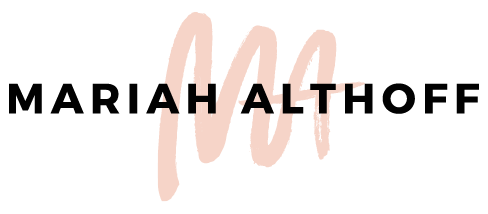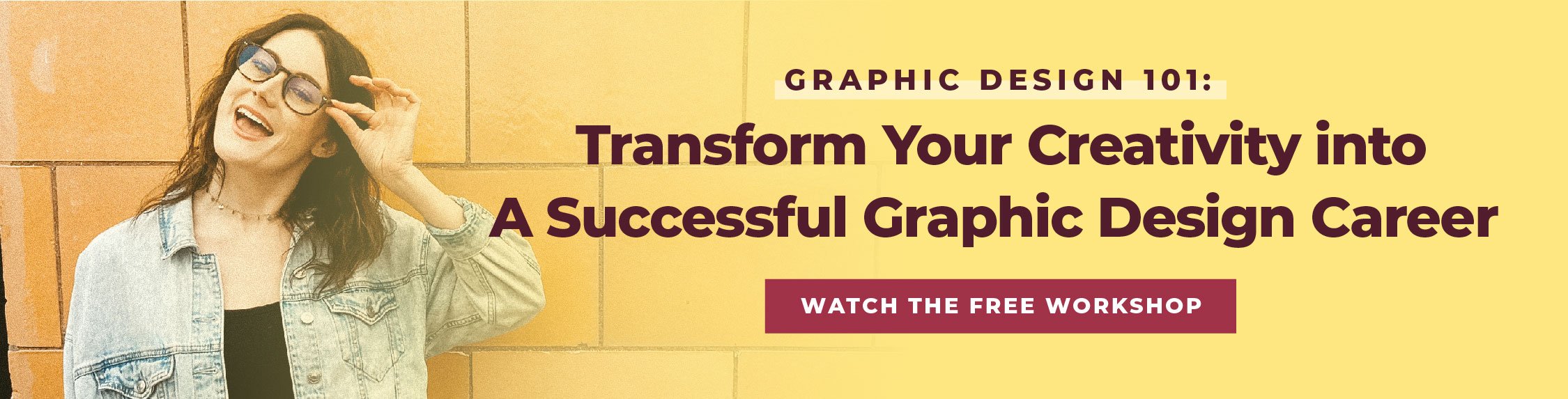Illustrator vs. Photoshop: Which is the Best to Use?
Everyone and their mother has a general idea of what Photoshop is… but what about Adobe Illustrator? Because of Photoshop's popularity, it’s often assumed thats it’s the only program graphic designers use. BUT, I’ll let you in on a little secret – I’m a graphic designer, I went to school for graphic design, and out of the entire Adobe Suite, Photoshop is probably the program I use the least. Illustrator however, is. my. JAM. (which makes sense because I spend more time working in Illustrator than I do snuggling my cat – which is a lot).
Because Photoshop is so well known, many business owners and bloggers assume it’s the main design program they should be learning in order to create their own graphics. However, for the majority of these business owners and bloggers, their time would probably be better spent in Illustrator.
Photoshop and Illustrator are both extremely powerful – but each have their own strengths and weaknesses. Although I have a deep love affair with Illustrator, that’s not to say that Photoshop isn’t crazy awesome too (because it is). I just don’t happen to work on projects where I would use Photoshop over Illustrator very often. Which program you should be using heavily depends on what you’re using it for.
Comparing Photoshop and Illustrator is like comparing Beyonce to Adele. Both are actual QUEENS, but who you listen to the most depends on the type of music you need. If your boyfriend just dumped you, Adele will sing to your soul as you eat your Ben & Jerrys. If you're needing some motivation and a reminder that you're the actual shit, Queen Bey is your girl. (Who run the world – GIRLS).
So which program should you be using?!
Photoshop
Photoshop is mainly used for creating and editing raster images. Raster images are made up by teeny, tiny squares of color, called pixels. Photoshop allows you to edit, move around and change these pixels to create your desired image. This includes adding filters and effects to images, as well as editing things into or out of photos. Because web graphics (or most things you see on your computer screen) are also made up of pixels, several web designers will use Photoshop to design and layout their websites as well.
The issue with Photoshop typically working in raster, is that raster images can’t be scaled up or enlarged without becoming pixelated. Therefore, creating any designs you plan to use over and over again in different shapes and sizes (like a logo, for instance) would not be an ideal project to create within Photoshop.
Illustrator
Illustrator however, is a vector-based program. Vector images are created by these crazy complex computer algorithms (that I can’t begin to understand) that enable the image to be enlarged infinitely without becoming pixelated or blurry. This is because it’s not actually made up of pixels. Therefore, Illustrator can is a more versatile program for general graphic design projects (that don’t include editing photos or raster images).
Learn more about the difference between raster and vector images here –>>
Logo Design
Illustrator is an extremely powerful tool for digital illustrations. (Go figure right? Illustrator is used for illustrating…). Because of this, Illustrator is everyone’s go-to for logo design. Designing a logo in Illustrator is a fool-proof way to avoid any pixelation or any other sizing related issues down the road. Once your logo is created in Illustrator, you can still save it out as a raster file (JPEG or PNG) for web use, while still having the original version to use for print, editing and resizing. It's the best of both worlds!
Print Design
Vector images are also ideal for print design. Therefore, Illustrator (or InDesign – but thats another story for another day) is the go-to program for print projects. Illustrator also has the capability to save out bleeds for print (which Photoshop cannot do). A bleed is any color that runs off or touches the edges of the paper once it's printed. Illustrator will also *almost* always ensure that you’re design prints in high resolution – whereas Photoshop requires you to select specific settings (before you even begin designing) in order to produce high-res print projects.
Learn more about designing for print here –>>
Web Graphics
You can technically design web graphics in either Illustrator or Photoshop. Web graphics therefore become more of a personal preference decision, rather than a program capabilities decision. I personally design all of my web graphics in Illustrator and save them out as a raster file afterwards because I find Illustrator way easier to work in. BUT, if you're more comfortable designing in Photoshop, have at it!. There is no real right or wrong answer when it comes to choosing a program for web graphics, so take your pick!
Here’s an overview of what projects work best in each program:
What to use Photoshop for:
Editing photos
Adding filters or overlays to photos
Website design
Web graphics
Product mock ups
What to use Illustrator for:
Vector images
Logos
Print projects (business cards, brochures, posters, etc.)
Icons
Web graphics
There are some functionality differences between Illustrator and Photoshop as well.
These differences can often be confusing to beginning designers when they first begin to switch back and forth between the two programs. Here's a brief overview of some of the major functionality differences that stand out among the rest.
Layers
Photoshop requires you to have different design elements on their own individual layer. For example, every photo, block of text, or shape would each have it's own, separate layer within Photoshop. However, in Illustrator, you can choose to have as many elements on a single layer as you want.
Art boards
Photoshop only allows you to have a one canvas for each document. Illustrator allows you to have several art boards within one document, giving you the capability for multipage documents (or if you're anything like me, it gives you the ability to design one million different ideas for the same project and then pick my favorite at the end).
Clipping Mask
A clipping mask is an image that is cropped into a defined shape. For example, if you wanted a floral photo to be in the shape of a heart – you would then use a heart shaped mask to create a clipping mask of the the floral image. When creating a clipping mask in Illustrator, the mask goes on top of the image you want clipped; whereas in Photoshop the mask goes on the bottom (or behind) the clipped image.
Work Area
In Illustrator, you’re allowed to work in both the art boards as well as the workspace surrounding the art boards. This is helpful for dragging elements in and out of your final project without having to hide them from your view. In Photoshop however, you have to hide layers/design elements individually in order to accomplish the same task, because Photoshop does not allow you to work outside the designated canvas space.