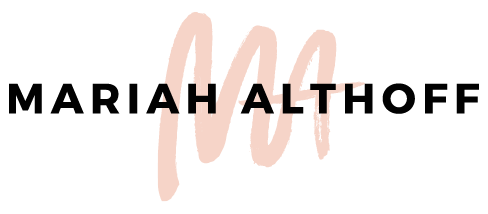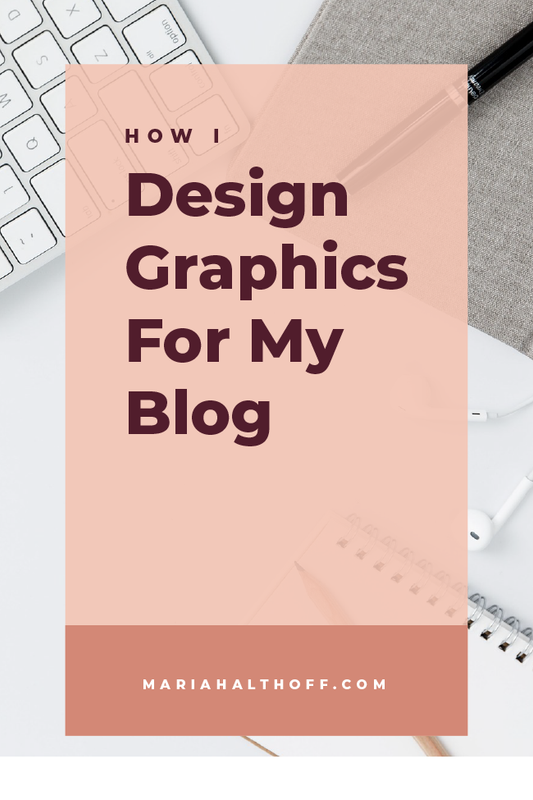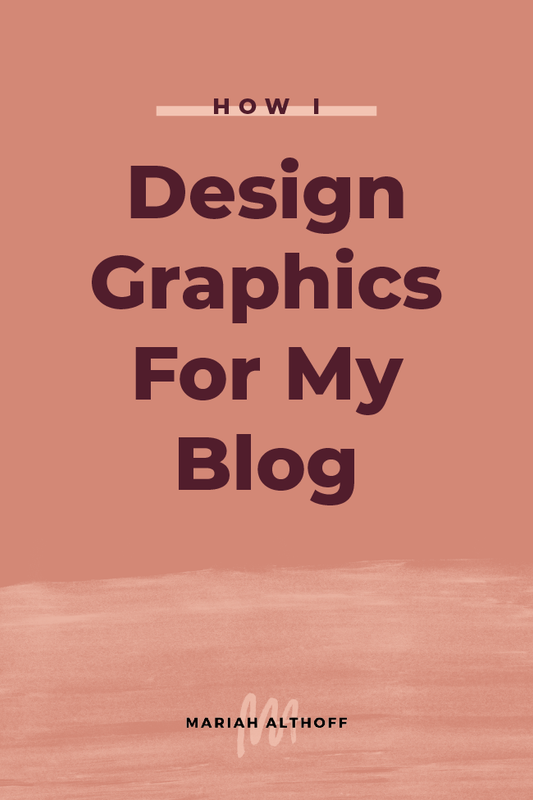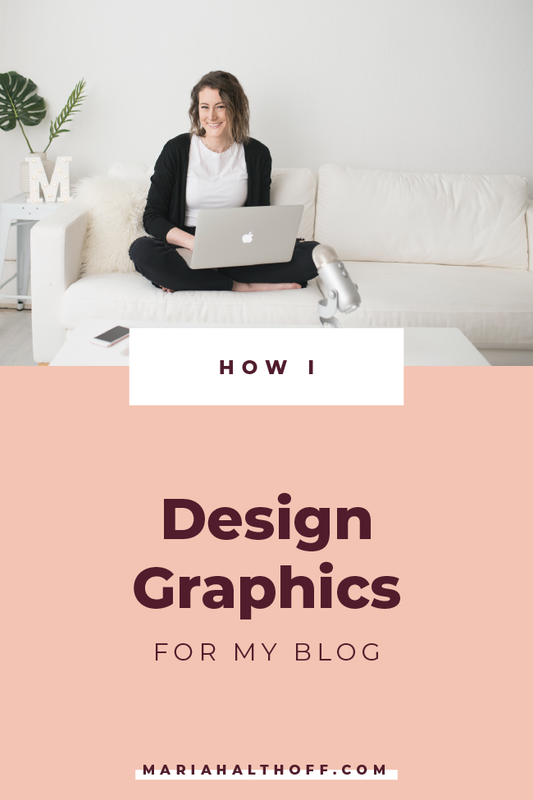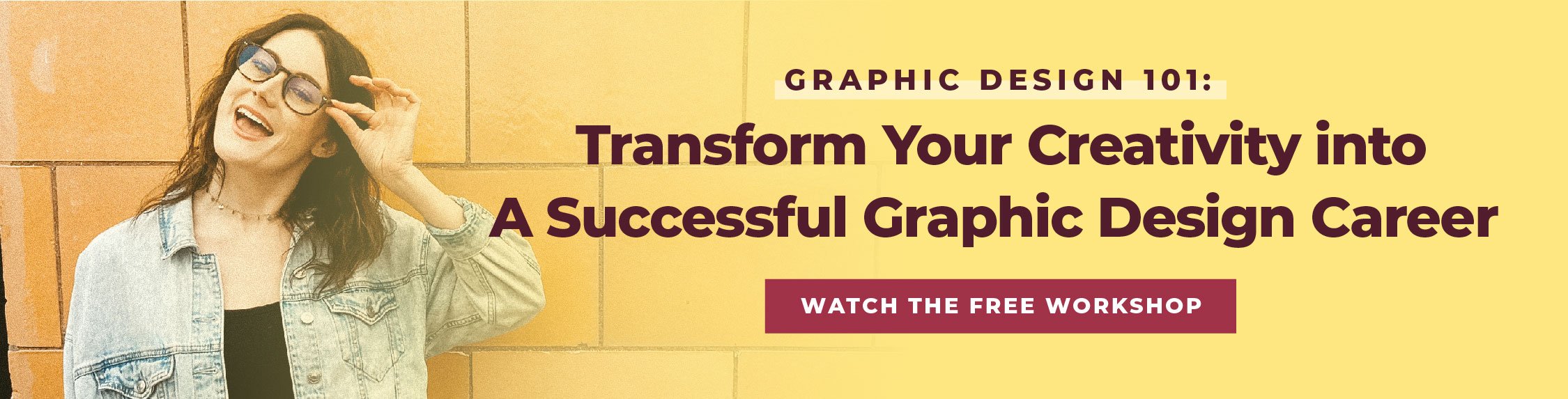How I Design Graphics for my Blog
Many of my readers will ask me what programs I use to design graphics for my blog and website. Because there are so many options out there, it’s hard to know which ones you should be using. So today I want to introduce you to the one program I can pretty much thank my entire career for – Adobe Illustrator! (Seriously, it's open on my computer pretty much 24/7).
Although I do occasionally use Photoshop and InDesign (which are included with my subscription to the Adobe Creative Cloud), Illustrator is my go-to for almost everything. Each program does have it’s specific uses from time to time though, so I'm fortunate to be well versed in all of them. However, if you’re looking for a go-to program, Illustrator is 100% my suggestion.
What’s the difference between these three programs?
To put it super simply:
Illustrator is used to create vector graphics, or graphics that will never become pixelated or blurry and can be resized as large or as small as you could ever want. It’s also a great program for digital illustrations like icons or infographics. This (along with InDesign) is also a go-to program for print design.
InDesign is used for text heavy files like ebooks, magazines, brochures, etc., as well as interactive PDFs that include clickable links, fillable forms, and other interactive features. I typically use InDesign to create my freebie downloads in order to utilize this interactive feature. Other than these freebies, however, the only other project I’ve created in InDesign in the last year is a multi-page brochure for print that had tons of text in it.
Photoshop is used to edit photos, create product mock-ups, and can be used to design web graphics. It can also be a great program for super detailed digital drawings and paintingsbecause of the huge number of brushes and effects that the program offers. I really only use Photoshop maybe once a month to edit a photo or put together a mockup, as I use Illustrator for the majority of my web graphics.
Why do I use Illustrator the most?
I can use Illustrator to create almost everything I need for my business. Other than the select few things listed above, Illustrator can do it all. So instead of spending the last six years mastering every single program in the Adobe Creative Suite, I decided to completely dominate and become an expert in one program that I can use for almost everything. Sounds easier right? Right.
Here’s everything I use Illustrator to create for both myself and my clients:
Letterheads
Stickers
Handouts
Menus
Posters
Youtube Thumbnails
Signage
Book Covers
Worksheets
Printables
and MORE
Blog Post Graphics
Web Banners
Social Media Graphics
Facebook Ads
Print Ads
Miscellaneous Web Graphics
Icons
Logos
Infographics
Brochures
Flyers
Business Cards
So what makes Illustrator a better program to use than Photoshop?
I know many of you are probably thinking to yourself, “But Mariah, I thought graphic designers used Photoshop. Why do you use Illustrator?” In my opinion, Photoshop is a word that gets thrown around a lot in our culture because of how heavily it is used to edit photos. It’s become assumed that because it gets used so much in conversation that it’s the main software designers use. However, this isn’t exactly true.
Although there are several designers who do use Photoshop for the majority of their graphics, they typically have a specific design style that can’t be achieved in Illustrator as easily AND, they actually will typically still use Illustrator for parts of their project and transfer them into Photoshop after a certain stage in their design process.
Illustrator, however, is actually the most fundamental graphic design program and is often what designers learn first before they jump into any of the other programs. Because of it's versatility, I think it should be what you start with too!
Related Post –>> Illustrator vs. Photoshop: Which is the Best to Use?
What’s the main difference between Illustrator and Photoshop?: Raster vs. Vector images.
What the heck is a raster or vector image?
A raster image is made up of pixels, or tiny squares of color that when combined create an image. Most likely, everything you're seeing on your screen right now is made up of these pixels. Raster images are used for any graphic that will be used on a screen (ie. web graphics).
The pros of raster graphics are that they are often smaller in file size and therefore can be loaded much faster on the internet. The cons of raster graphics, however, are that they can’t easily be resized. Once they’re created, the images are made up of a certain amount of pixels and unfortunately, you can’t just add more pixels to a raster image. Therefore, raster images become extremely difficult to resize because enlarging the image will just enlarge the pixels themselves. This then makes the pixels more visible to the naked eye and therefore makes the image look pixelated.
Vector images, however, are not created by pixels at all. Instead, they're created by crazily complicated math equations that your fancy computer just remembers in order to create smooth, even lines that will never become pixelated or blurry, no matter how large or small you save them.
Illustrator is the go-to program for creating these vector graphics (whereas Photoshop mainly works with raster images).
Now, do you see why I use Illustrator all the time?
I find it’s way easier to create every graphic in vector first, and then export it as a raster file if I need it for web use. That way if I want to resize it down the road, I have the original vector file I started with that I can manipulate as needed and never worry about pixelation or blurriness.
I also find Illustrator to be way easier to use. This however, can be a personal preference, I know many designers who feel the same way I do. In Photoshop, every single element is created on a new layer, so selecting and moving different elements around can be confusing and annoying. I also believe that once you know Illustrator, many of the basic tools work similarly in other programs. It’s then easier to teach yourself Photoshop and InDesign when you have basic knowledge of Illustrator first.
Save Time with Illustrator Templates
I also have a system that saves me TONS of time in Illustrator – let me introduce you to the world of Illustrator templates. AKA my blogging lifesaver.
In order to keep your branding consistent, you should have a specified layout that you use for your blog post graphics (or any other “series” of graphics). In order to keep my blog post graphics layout super consistent and WAY easier to design each time, I’ve set up an Illustrator template. It’s been real a lifesaver and I totally recommending creating templates for yourself.
I have an entire tutorial you can follow here that teaches you how to set up your own Illustrator templates!
Related Post – >> 3 Steps to Create Successful Social Media Templates
Should you be using Illustrator too?
Yes! If you’re going to learn any Adobe product, I highly recommend starting with Illustrator. It's the most versatile and in my opinion, the most user-friendly. I know for many Adobe products, in general, can be super overwhelming to dive into at first. BUT, I’m here to tell you that it is totally possible to learn.
Even though I did go to school for graphic design, it was technically only my minor and I actually had already taught myself Illustrator before I started classes. So even though it seems daunting to learn on your own, it is 100% doable.
Interested in Learning Adobe Illustrator?
Watch the free workshop below! In it, I talk all about the best ways to learn Adobe Illustrator as well as general design concepts and knowledge to get you started as a graphic designer.