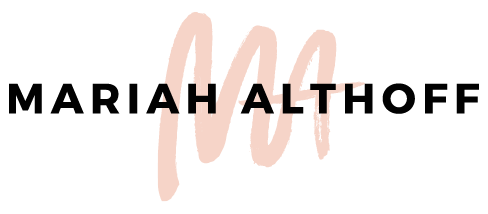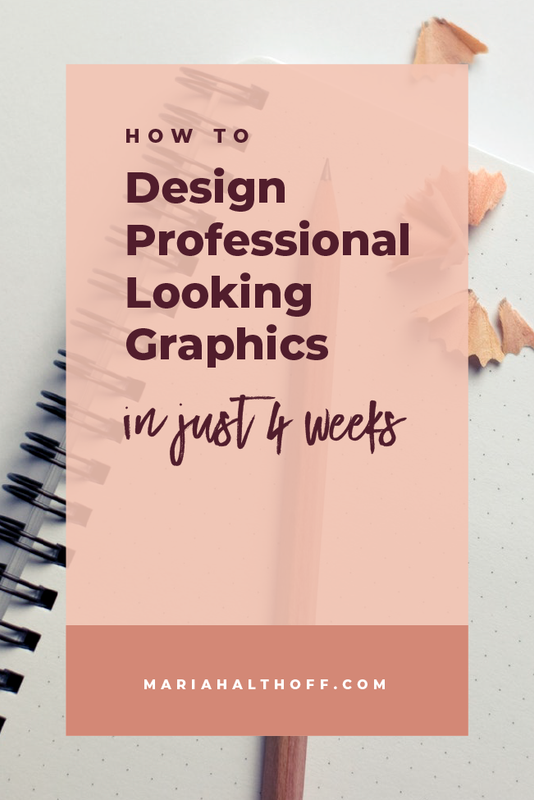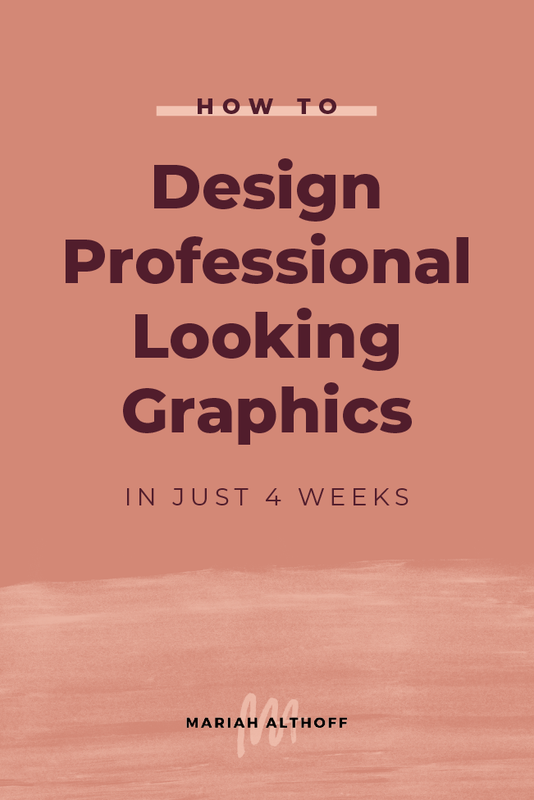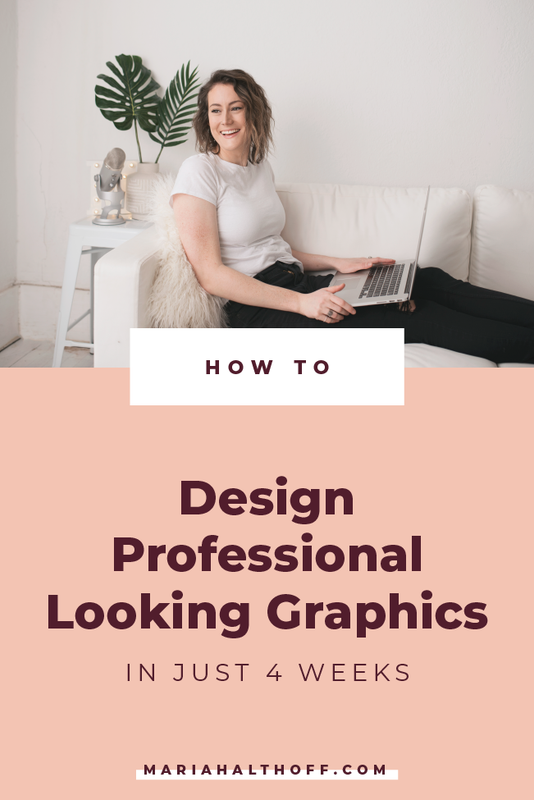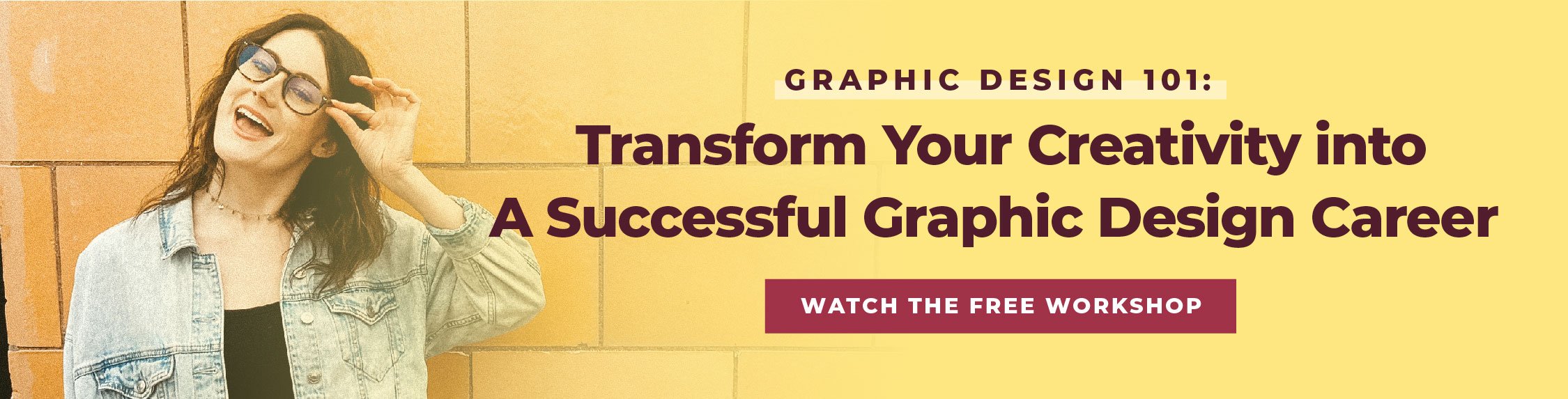How to Design Professional Looking Graphics in Just 4 Weeks
So many of you are wanting to learn how to create your own professional looking graphics, but you have no idea where to start. You’re over programs like Canva and are ready to start learning the same software as the pros.
If you’ve ever gone at this alone, then you already know how overwhelming this process can be – especially without any plan of attack.
That's where I come in! If you’re ready to go from a DIY designer to pro-status, I’ve outlined the necessary steps you should take to get there.
This customized road map only takes a few hours a week to implement in order to master not only the technical side of using the design software but also understanding the basic fundamentals and principles of graphic design. By getting a solid foundation of both skill sets, you'll be hella’ set up for success as you begin your quest towards up-leveling your design skills. `
If you’re just starting out with Adobe, I highly recommend learning Illustrator first – which is coincidentally the program I’ve outlined learning below! It’s by far the most versatile and easy to use, which is why it’s often the first program taught in design school.
If while reading this step-by-step roadmap to mastering graphic design you feel overwhelmed by how much you need to learn, make sure you scroll all the way to the bottom. I have an offer that may be JUST what you’re looking for!
Step one: Learn and understand the basic fundamentals of graphic design
First and foremost, I think it’s best to start with a basic foundation of graphic design fundamentals. Here’s what you should know before you dive into the program:
Learn the difference between the Adobe Creative Cloud programs
Illustrator, InDesign, and Photoshop are all such powerful tools, but they all have specific uses.
Although they can be similar in look and feel, often their tools do very different things and are only applicable for certain types of projects. Start by getting a solid grasp on which program you should be using for each type of project before you jump into learning the software.
In design school, you almost always start by learning Adobe Illustrator because it’s the most versatile of the three programs. I definitely recommend starting there as well.
(Illustrator is also the program I LIVE in, so you really can’t go wrong).
Learn the difference between raster and vector graphics
Raster graphics are made up of pixels, whereas vector graphics are made up of complex algorithms that allow you to create smooth, straight lines. Vector graphics will never become blurry or pixelated, and can only easily be created in Illustrator (which is why Illustrator is the bomb). Raster graphics are mainly created and edited in Photoshop (hence why Photoshop is so great at photo editing because photos are raster graphics).
Understanding the differences between these two types of images will have a huge impact on your graphics – so make sure you nail down this concept before moving on.
Understand the differences between print and web graphics
There are actually several key differences between print and web graphics that you need to know and implement based on the project.
If your graphic is for print use, you need to save it at a higher resolution and a different color profile than web graphics. Print graphics also need to be saved out with a bleed if you’re getting them professionally printed.
This will save you from ever having blurry or pixelated images down the road!
Study the basic design principles that make up good design
A common misconception about graphic design is that it’s an art and is based solely on creativity. When in actuality, graphic design is a science comprised of set design rules that should be followed and implemented within your graphics.
Once I learned these design principles, my work was accepted into design school (I was rejected the first time around!). Literally, all it took was a couple of classes and a basic understanding of these design rules and my graphics were immediately elevated and looked professionally made.
Learn how to effectively use typography
Like general design principles, typography, or the arrangement of type, has its own rules too.
By familiarizing yourself with these basic rules, you’ll be able to catch readers attention easier, keep their attention longer, and make your content more memorable. It’s really that easy!
Step two: Get started in Adobe Illustrator by learning the basic tools
Once you have a solid understanding of design fundamentals, it’s time to get into the program! As you can probably tell, Illustrator is my favorite program of the bunch because of how many types of projects you can use it for.
Related Post –>> 30 Ways You Can Use Adobe Illustrator for your Brand
First, learn how to create a new document
Like I said before, print and web graphics are set up and saved differently. Start off in Illustrator by learning how to create a new document for both print and web projects.
Get an overview of the workspace and learn how Illustrator is set up
Although Illustrator can be overwhelming at first glance, it's actually quite easy to use once you get the hang of where everything is.
Once you have an overview of the workspace, finding tools and functions as you learn the program becomes much easier.
Learn the most basic tools and functions of the program
Get started by learning the most basic tools in Illustrator.
Here are the ones I recommend starting with:
Selection Tool
Line Tool
Rectangle Tool (and the other shape tools)
Color Panel, Color Switcher, and Swatches Panel
Eye Dropper Tool
Zoom
Copy & Paste
Undo
Group/Ungroup
Get familiar with the Type Tools
Now it’s time to learn how to add text to your document.
There are several ways to use the different types tools available in Illustrator, so make sure you get a solid grasp of how each one works. That way you’ll know the best ways to add text to your graphics moving forward.
Learn how to add images to your graphics
Next, you should learn how to use the place feature in Illustrator. This function allows you to place and embed images into your graphics, with just a couple clicks.
Learn how to save your file for print
Print graphics are often the easiest to create and save so I recommend learning how to save a print project first. You can use the tools you just learned to create a print project (a business card maybe?) and learn how to save it out properly!
Step three: Start learning more advanced features like adding effects and creating layers
By now you have a solid grasp on the basics of Illustrator and are fairly comfortable inside the program. Now it’s time to go a little more in-depth and learn some slightly more advanced features that will enhance your graphics and give you more capabilities as you're designing.
Learn how to crop images
Now that you know how to place images, it’s time to learn how to crop them. In Illustrator, you can crop images into any shape you could ever want! Circle, square, the letter M, you name it.
Add layers to your document
Adding layers can help make your graphic feel super organized while you’re designing. Learn how to add layers, hide layers, lock layers and edit layers within your graphic to make designing complex files easier.
Learn how to add transparencies, gradients, and other fancy effects
The effects panel and the gradient panel are functions I use all the time in my graphics. Here you’ll be able to add things like drop shadows, fading colors, outer glows and more.
Learn how to create a template
I use Illustrator templates ALL the time guys. It’s how I keep a lot of my branded graphics super consistent looking – especially for my blog posts and social media graphics. Setting up templates in Illustrator is super easy to do and will save you TONS of time down the road.
Master saving web graphics
Between image resolution, color profiles, file size and file type, there are a lot of factors that can go into saving a web graphic. It’s best to have a solid understanding of how each of these impacts your web graphics so that you’ll always have perfectly clear images.
Step four: Create your own custom shapes and icons
For any of you who have wondered how to create your own custom icons or digital illustrations, these lessons are for you!
Master the pen tool
The pen tool is the most robust tool of the entire program. And the best part of all is that no previous drawing skills are required!
Seriously, using the pen tool is nothing like drawing in real life – so you don't even need to be able to draw the crappiest stick figures in order use this tool.
The pen tool is what you’ll use to create custom shapes within Illustrator, so definitely practice using it! It’s one that's really handy to master.
Learn how to edit and manipulate vector shapes
Vector shapes, or any of the shapes you’ve made in Illustrator, are super easy to edit and manipulate. Once you know how to use the shape tools (from step one) and the pen tool, you can now learn how to turn those shapes into brand new, customized shapes with a few clicks of your mouse.
You can do this by using the direct selection tool or the pathfinder window.
Learn how to vectorize raster images
There are a few ways to go about vectorizing a raster image and depending on the graphic, you’ll want to learn each way. Whether you use the live trace function or the pen tool to trace the image, both are effective and will come in handy.
Use these skills to create your own custom icons
This is my favorite thing to do in Illustrator – create branded icons! I use them all the time on my website and my clients love having them too. Using the pen tool and shape tools, you’ll be able to create your own icons, no problem!