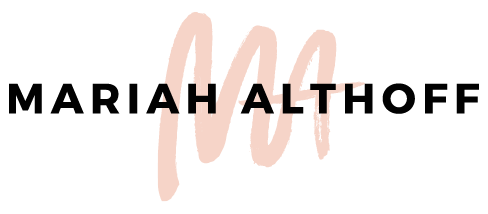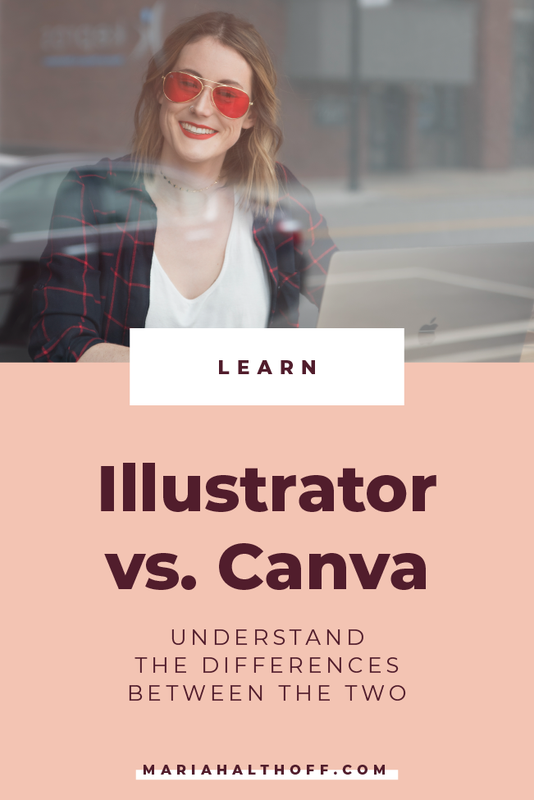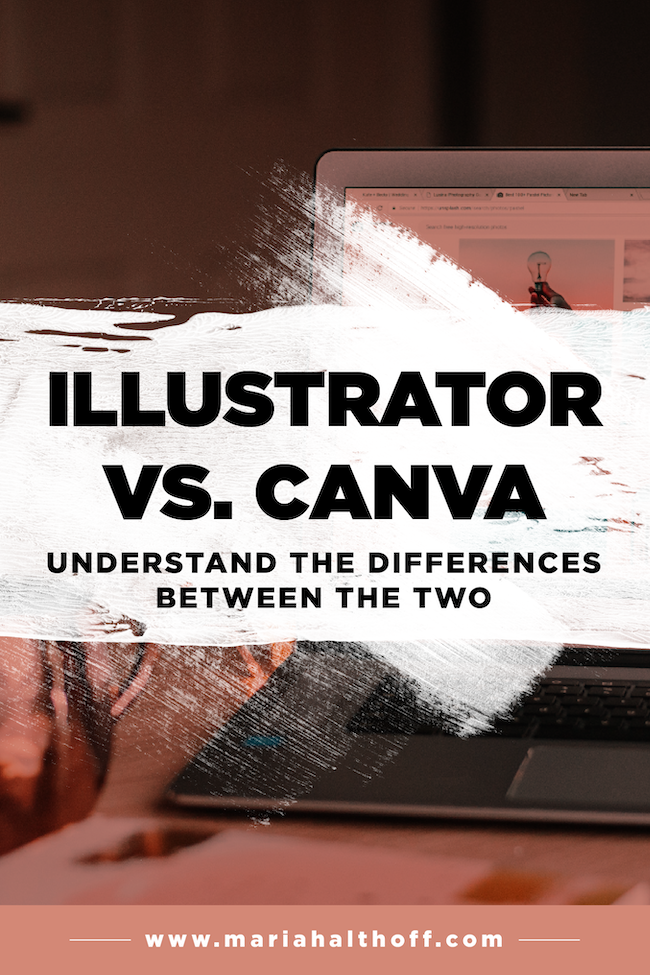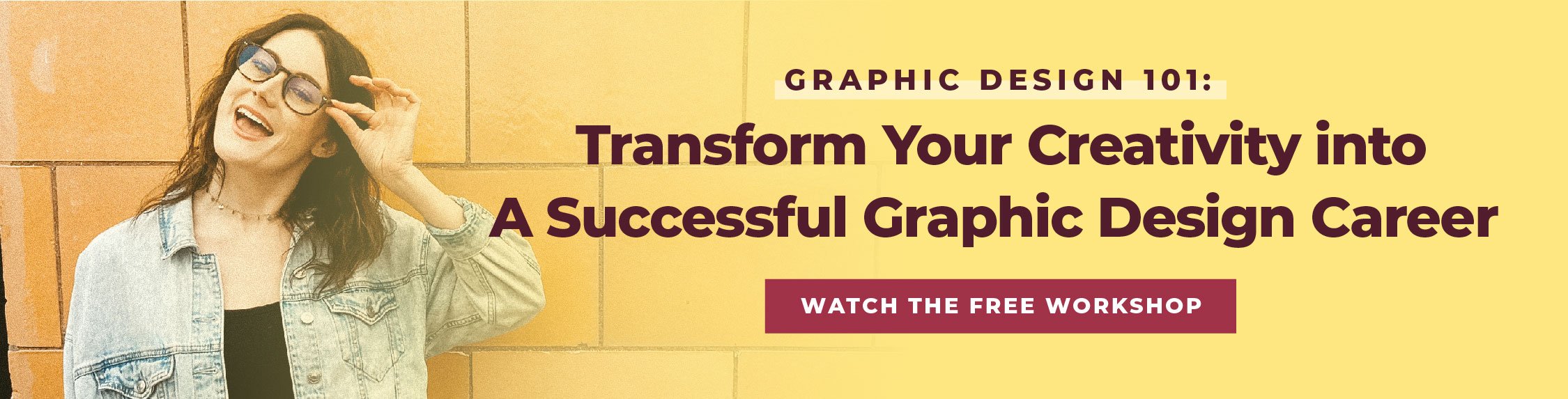Illustrator vs. Canva – Understand the Differences Between the Two
Ahh, the age-old Illustrator vs. Canva debate.
JK, it’s actually not that old because Canva has only been around for like, five years, but you catch my drift. 😉
So many of you that follow me are currently debating between which design program you should be using or learning, so today I’m giving you the full rundown on the differences between the two.
Anything marked with an asterisk is an affiliate link – I promise I only promote products I use myself!
Both Canva and Adobe Illustrator* are design programs that are widely used by designers, business owners, and bloggers alike.
Canva is a great, easy-to-use, drag and drop online design program that is mainly used by small business owners and bloggers. Overall, Canva is a great option if you’re looking to create simple graphics and documents that require little design skill.
Illustrator, however, is an industry standard program for graphic design that allows for completely custom graphics for your clients, your blog, or your business. It does have a bit of a learning curve compared to Canva, but once you understand the basics of the program, its easy to use and super robust – you’ll honestly never want to use anything else ever again (trust me – because I know how to use Illustrator, using any simplified design program makes me want to throw my laptop out a window 😉).
Depending on your goals, what you’re creating, and your current/desired career path, this will dictate which of these two programs you should be using or learning for graphic design.
With that being said, let’s get into the major differences between Illustrator and Canva.
Canva – Creates raster images
Illustrator – Creates vector images (with the ability to also create raster images)
The biggest and probably most important distinction between the two programs is that Canva only creates raster images, whereas Illustrator creates vector images.
For those of you who think I’m speaking another language right now, let me explain.
Raster images are graphics that are made up of pixels. This allows them to be smaller in file size and are the type of graphics file that is used for digital output (anything on the internet or that will be used/seen on a screen).
The downside of raster images, however, is that they cannot be enlarged without becoming pixelated, they’re not easily editable, and if they’re not saved a high enough resolution they’ll look terrible when they’re printed. (Pro tip – please don’t print raster files unless absolutely necessary).
Vector images, however, are made up of what I like to think of as magical, computer generated paths that when resized or edited the paths are automatically recalculated, ensuring that they never become pixelated or blurry – meaning they’re always in the highest resolution possible.
Vector images are also easily editable because these paths create shapes that can be changed, re-colored, or re-configured at any time you want.
With that being said, Illustrator* allows you to save the designs you create as BOTH raster AND vector files, whereas Canva only creates inherently raster graphics.
Related Post –> How to Ensure Your Graphics are NEVER Pixelated (Understanding Image Resolution)
Canva – Never should be used for logo design
Illustrator – The industry standard for logo design
Because of the whole raster vs. vector explanation above, this makes Canva a terrible choice for logo design.
The NUMBER ONE rule of logo design is to ALWAYS have a vector file of your logo on hand.
Conversely, Illustrator is actually the industry standard when it comes to logo design, so whether you’re designing your own logo or you’re designing logos for clients, Illustrator is always where you’ll want to do so. Not only will Illustrator provide you with vector logos, but it will allow you to create truly custom designs and icons using their super powerful tools like the pen tool, the shape builder tool, and the pathfinder tool.
Essentially what I’m saying is that you 100% need to design logos (or have a logo designed) in Illustrator. Period.
Related Post –> How to Design Your Own Logo
Canva – One size graphic per document
Illustrator – Multiple graphic sizes per document
In Canva you can create tons of different documents and multiple pages in each document, however, you can only have one size graphic within each document. Meaning, if you want a super sweet social media template where you can create all the sizes you’ll need for every social media platform all within the same document, you can’t… without using Illustrator that is!
Inside Illustrator, however, you can have a bajillion different pages (or artboards, as they’re called in Illustrator), and each artboard can be a totally different size. I use this feature ALL the time and it makes my life way easier.
Canva – Only allows you to import jpg and png files
Illustrator – Allows you to import vector images which you can also edit inside the document, in addition to raster images
In both programs, you can upload your own images to the program to use within your designs (which you’re always going to need!). The only difference, however, is that in Canva you can only import jpg and png files (aka raster images). Whereas, in Illustrator you can also import vector images (along with raster images, of course). The best part is that once you import the vector graphics you’ll also be able to edit them inside the document as well.
Canva – Requires internet access to use
Illustrator – Once it’s installed on your computer you’re good to go! (aka work from anywhere)
One of the bummers about Canva is that you need internet access to use it. It is an online platform which means if you don’t have access to wifi, you won’t be able to log in and design graphics.
Illustrator, however, is downloaded onto your computer so you don’t need any sort of internet access to start designing. (This has saved me on many road trips!)
With your subscription to the Adobe Creative Cloud (which is how you get an Illustrator subscription), you’ll be able to install Illustrator on two different devices and have access to your libraries and your Typekit fonts from any computer you’re account are logged into. (More on TypeKit fonts in a minute).
Canva – Zero design skills necessary to use
Illustrator – Higher learning curve at first
Probably the best part about Canva is that you literally need zero design skills to use it and the learning curve is super small. They provide great templates that you can customize for your brand that make it easy to create nice designs without an eye for design.
Illustrator does have a higher learning curve and does take some practice to feel confident using it. However, once you get the hang of it, it’s super easy to use and you’ll honestly never want to use anything else. I’m serious – I get frustrated even using Microsoft Word now because of how much easier I can do things in Illustrator! Hahaha.
Canva – Limited amount of functionality - just takes care of the basics
Illustrator – The sky is the limit! Anything you’re envisioning in your brain you can create with the tools and functions inside the program.
Like I said earlier, Canva is great for any simple, basic designs and graphics. However, anything past that can cause you some grief. It can be super frustrating when you have a design in mind that you’re not capable of executing with the tools provided.
This is where Illustrator comes in. The versatility and customizability of Illustrator are leaps and bounds above Canva (hence why the learning curve is greater). All of the tools and functions inside the program allow you to literally design anything your little heart desires! Including creating custom icons, illustrations, drawings, and logos. It’s for real the best!
Related Post –> The Complete Guide to Adobe Illustrator Tools Pt. 1
Canva – $13 per month
Illustrator – $21 per month
Because of their difference in functionality, they also are different in price. Canva is about $13 per month whereas Illustrator is $21.
Canva – Your designs cannot be trademarked
Illustrator – Allows you to create completely custom graphics that can, in fact, be trademarked for yourself or your client’s business
Another reason to not use Canva for logo design is that you’re not able to trademark the work you create inside the program. Illustrator, however, doesn’t have this restriction, giving you or your clients the ability to trademark your work if desired.
Canva – Can upload your own fonts to the platform
Illustrator – Can use any font downloaded on to your computer, as well as the thousands offered in Typekit
Finally, let's talk about fonts. Canva comes with a font library of its own and also allows you to upload your own fonts to the platform.
Illustrator accesses any fonts installed on your computer, as well as gives you the opportunity to install thousands of fonts for free from an Adobe-run platform called Typekit. Typekit has been a huge game changer with the Creative Cloud membership and has been so convenient when searching for new, quality fonts for my design projects.
With all of that being said, both Illustrator and Canva are great programs depending on the type of work you’re doing.
If you’re a business owner or blogger with limited resources and have very basic design needs (ie. quick social media graphics or a basic workbook), then Canva is definitely going to be your friend.
However, if you’re an aspiring designer, current designer, you’re designing a logo, or you’re wanting more design versatility and customization for your blog/business graphics, then Illustrator is 100% the way to go.