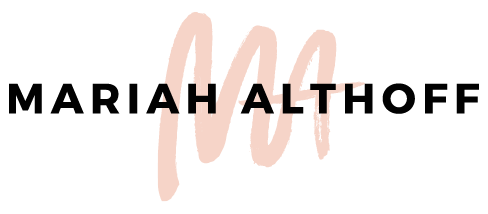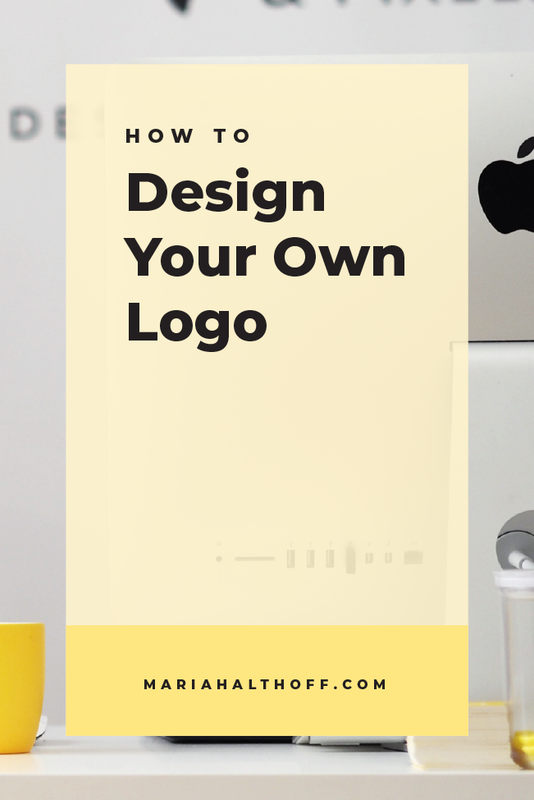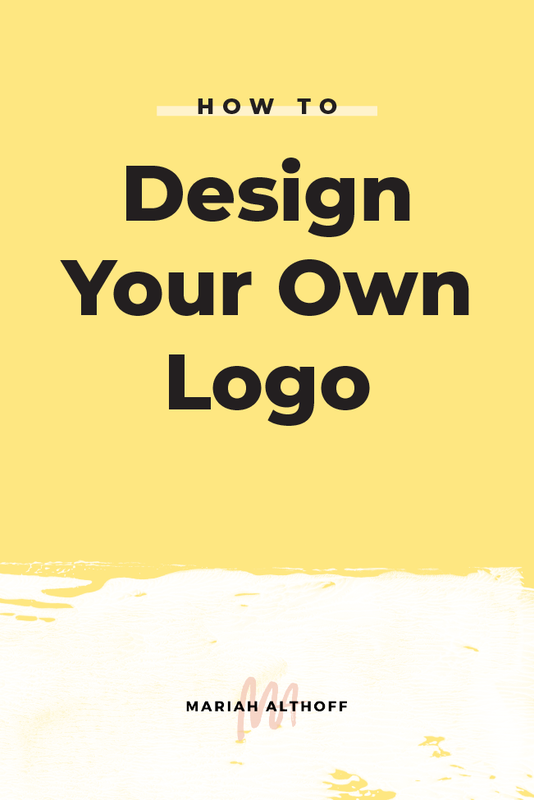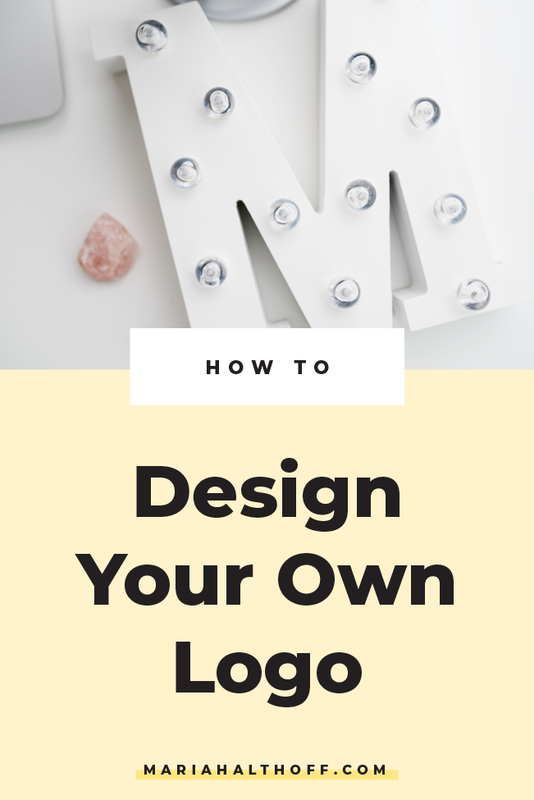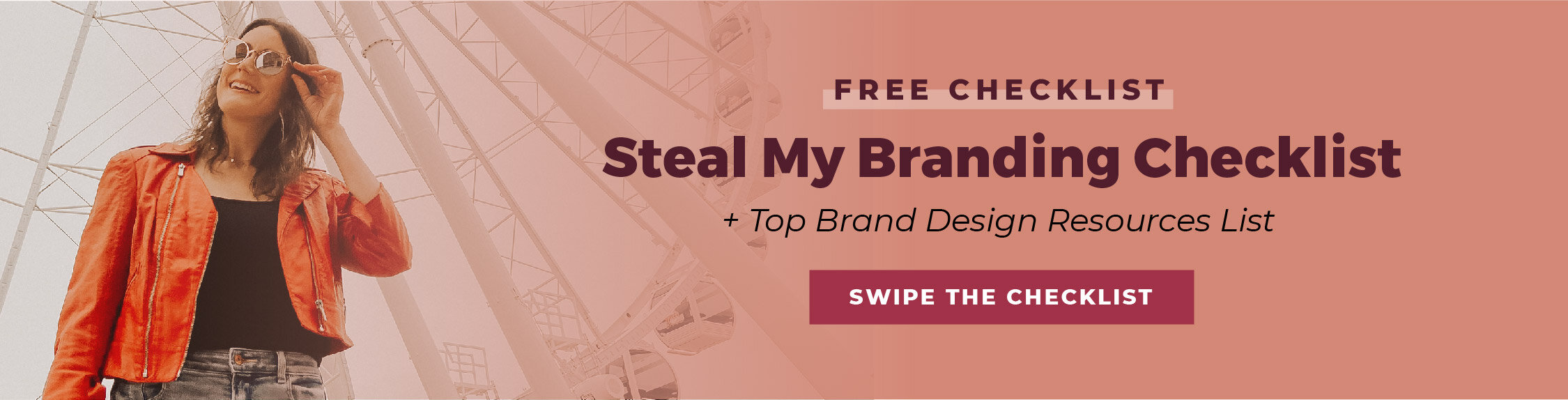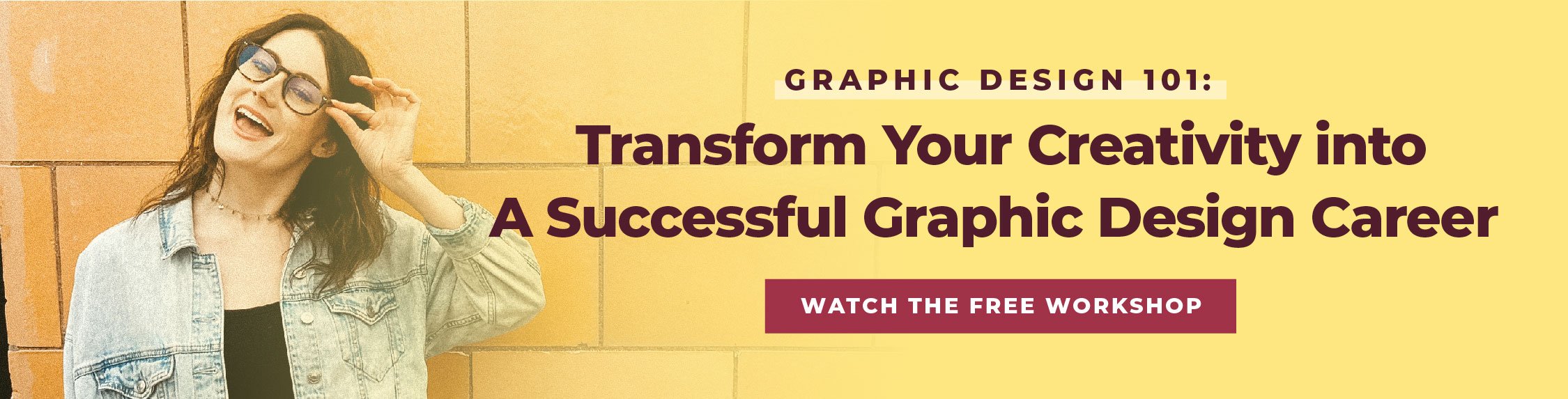How to Design Your Own Logo
So you want to design a logo but you have no idea where to start…
How do I get ideas?
What programs do I use?
Where do I get inspiration?
What kind of files do I need?
If this is you, I hear you! I know how overwhelming and confusing this process can be. So I’ve simplified it for you into just a few actionable steps for you to follow. And I’ve included some tips and tricks that will help you along the way!
With that being said, if you want a super in-depth, step-by-step guide to designing your own logo, I recommend looking into my self-paced, online course, The Brand Design Blueprint, which does exactly that through video tutorials, worksheets, and actionable steps to follow the entire way. It literally goes through EVERYTHING in my brand process and I hold your hand through the whole thing. 🙂
Here’s where you can learn more about the Brand Design Blueprint!
In the meantime, read on my fellow designer! A new logo is in your future, I just know it. 😉
Step 1: Define your brand
Before you even start designing, you’re going to want to flesh out who your target market it, what type of a personality you want your brand to have, and what kind of mood or feeling you want the brand to portray in order to appeal to your target market.
Whats a target market?
Your target market is who you want your brand or business to appeal to, who are you selling to, and who is your ideal client/follower. It helps to define everything from the gender, age, and location of the group of people you’re trying to target, as well as what kind of personality your ideal audience has, what they do for a living, what other brands do they follow, etc. Write down everything you can about the type of audience you want to attract. The more specific you are about this, the more targeted your branding can be!
Defining your brand personality
What type of mood or feelings do you want your brand to portray? Or in other words, what kind of personality do you want your brand to have? Do you want it to be fun and happy? Do you want it to be serious and chic? Maybe you want it to be relaxed and calming. Get this fleshed before you even start designing. This will largely impact the direction you take in your branding and will highly influence step #2 – getting inspiration.
Step 2: Get inspiration
I LOVE PINTEREST. Ya hear?!
Pinterest is where I get all my inspiration for design projects. And its where I recommend you start too! Scour Pinterest to and get ideas from other brands, as well as collect general inspiration from color palettes, artwork, interior design, fashion, photography, patterns, and fonts/typography.
Create a Pinterest board for everything you love and then narrow it down until your Pinterest board has an overall cohesive look and feel (ie. everything is representative of a particular style or mood).
Related Post –> Where to find Design Inspiration and Beat Your Creative Block
Step 3: Create a Mood Board
The next step is to narrow down your Pinterest board content even further to create a mood board.
What’s a mood board you ask?
A mood board is a collection of images that visually illustrates an overall mood or feeling using a collection of images, textures, patterns, photos, and fonts.
How do you create a mood board?
If you’ve been following me for a hot minute, you know how much I love using Illustrator to create my mood boards. I even have Illustrator mood board templates you can download and a video walk-through of how to use them that you can find here!
Otherwise, you can just use your Pinterest board as a stand-in mood board.
If you need a starting point within Pinterest, here’s a link to my profile. I have TONS of boards filled with design inspiration you can look through and pin from.
Related Post –> How to Create a Mood Board to Inspire Your Brand
Step 3: Start Sketching
It’s time to get out the old sketchbook folks! (Or just some scrap paper laying on your desk already will do).
The point is, sketching before you go into the computer is SO important in this process. Take it from someone who has tried to skip this step approximately 100 times, it will always go faster and easier if you sketch logo options FIRST before you get into Adobe Illustrator.
So sketch out all of your good and bad ideas. These don’t need to look good, they can literally just be scribbles of different layouts. Just get them all out of your brain and on to paper.
Step 4: Start Designing in Adobe Illustrator
Guys this step is the MOST important part of the whole process. You might be thinking ‘duh Mariah, of course actually designing your logo is the most important part *eyeroll*’.
But what I really mean is the most important is the fact that you’re designing in ADOBE ILLUSTRATOR.
Logos should always be designed in Adobe Illustrator. Here’s why:
Your logo can be truly custom and unique if it’s created in Adobe Illustrator
Because of how many tools and resources are inside of Illustrator, you’ll be able to create something 100% custom for your brand. Programs like Canva fall short in this category because of their overly simplified design tools and their need to rely on pre-made graphics they offer. Really there is no comparison to how customizable Illustrator is in comparison to these types of programs.
You’re not restricted by what fonts you can use
Not only are you able to upload any font you purchase from the internet, with Illustrator your get access to TONS of free fonts from a program that comes with your Creative Cloud subscription called TypeKit. It literally has thousands of fonts you can use FO’ FREE ya’ll.
So really, the font selection is no comparison either.
You’ll be able to design your logo in the highest resolution possible
This is where Illustrator really differs from Photoshop (as well as Canva and PicMonkey). Illustrator automatically designs in a computer graphic type called vector (whereas Photoshop designs in raster).
Vector images are 100% more ideal (and the industry standard) for logo design because instead of being made up of pixels, like raster images, vector images are made up of paths. When these paths within vector graphics are resized, they never lose resolution – therefore, they’re high resolution at any size, big or small. Raster images, however, are made to be one specific size, and when enlarged will quickly become low resolution and pixelated because the pixels don’t restructure and resize like the vector paths do.
Essentially, if you design your logo in Illustrator, you’ll never need to worry about having a low-resolution logo. It will forever be in high resolution and you’ll never have a program resizing it – whether you want it to be as large as a house or as small as a keyboard key – it will always look crisp and clear!
Related Post –> Raster vs. Vector
You’ll be able to edit your logo MUCH easier in the future if you needed to
Because Illustrator designs in vector, these vector paths are WAY easier to edit than if you were to design your logo as a raster graphic in another program. The vector paths will always be editable in Illustrator, no matter what. That means, if down the road you realize you want to change your brand colors or edit a font you used, you can! If you need a black and white version of your logo, that’s easy to do too! Maybe you want to edit the icon associated with your logo – no problem. Any changes you may need to make in the coming months or years of your business, Illustrator can do it! The same can’t be said for many raster logos that you may have designed in Canva or Photoshop even.
Ready to learn Adobe Illustrator? Here’s where to start.
Okay, okay. I know I have you convinced you that you need to use Adobe Illustrator to create your logo – but how do you actually use the dang thing?!
Well lucky for you, I have a few Illustrator resources that can get you started!
I’d recommend learning these five tools first: The Selection Tool, the Line Tool, the Rectangle Tool (and the other shape tools nested underneath it), the Color Tools, and the Type Tools.
Here’s a post where I go over each of these tools and how to use them that you can start with!You can enroll in my course, Ditch the Degree Design School, which is a four week course that teaches you every single Illustrator tool you’d need to learn in order to design your own logo, as well and any other graphics you’d need for your business (social media graphics, business cards, custom icons, forms, informational handouts, etc.).
If you’re interested in learning more about Ditch the Degree Design School, check out the course curriculum here!
Don't want to design your logo from scratch?
Here are some pre-made logo templates you can use and customize yourself in Illustrator!
(These are affiliate links – I promise I only promote products I hand pick, use and stand by, personally!)